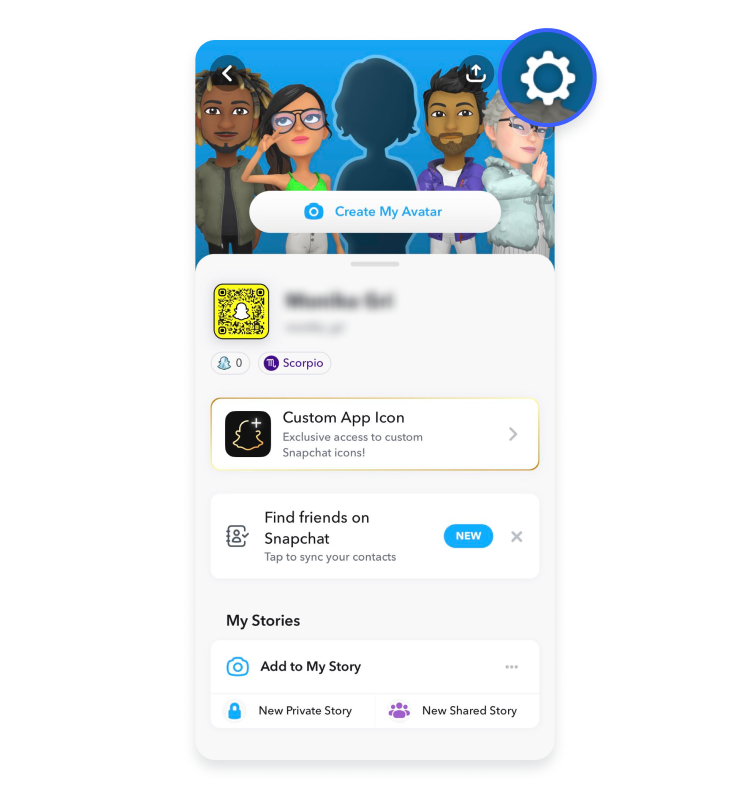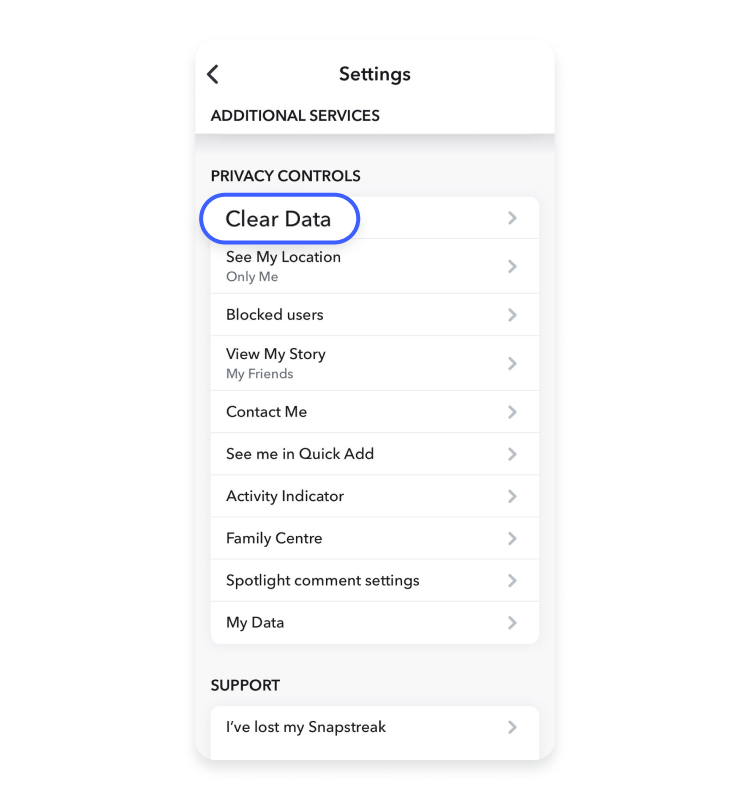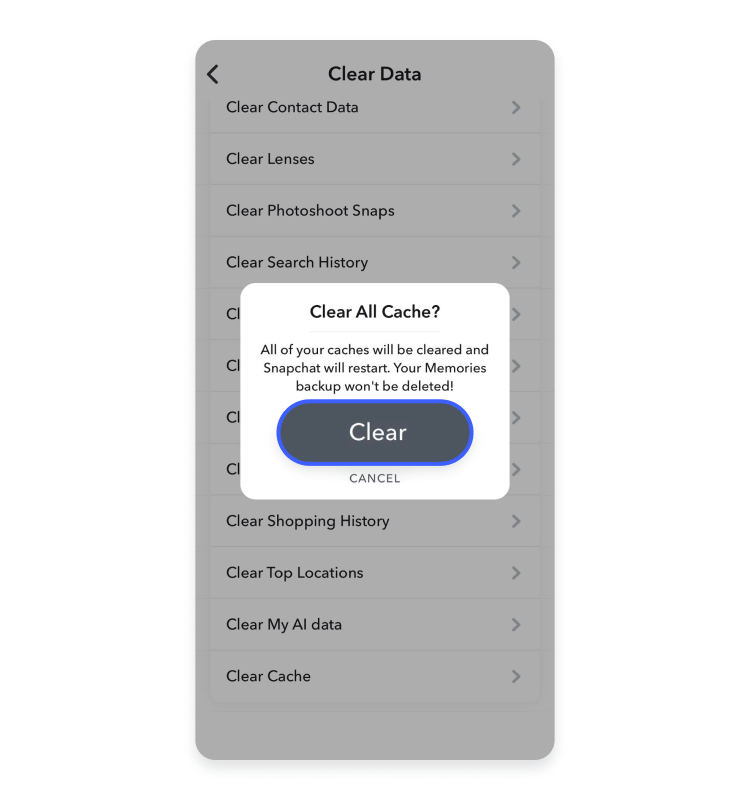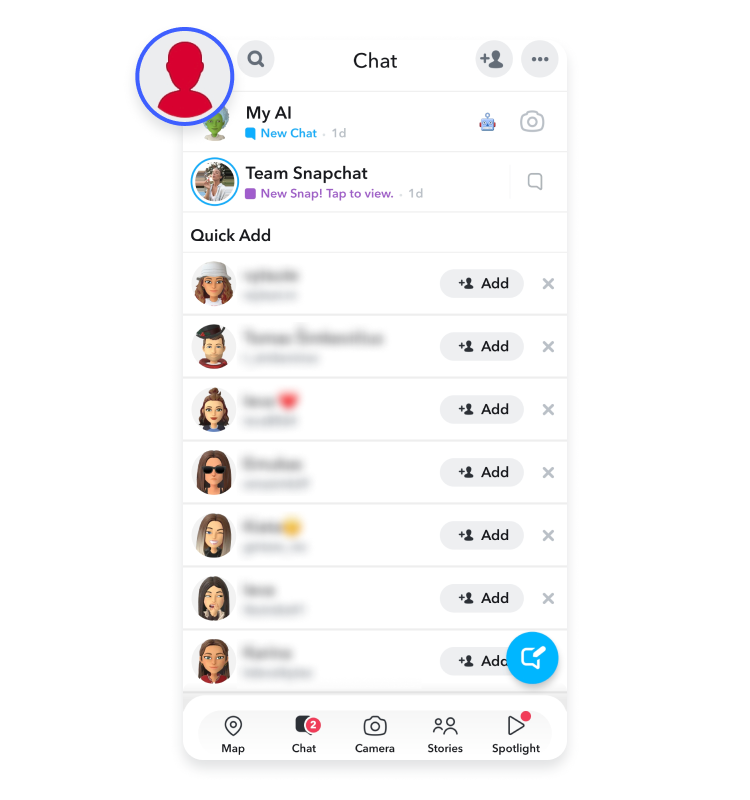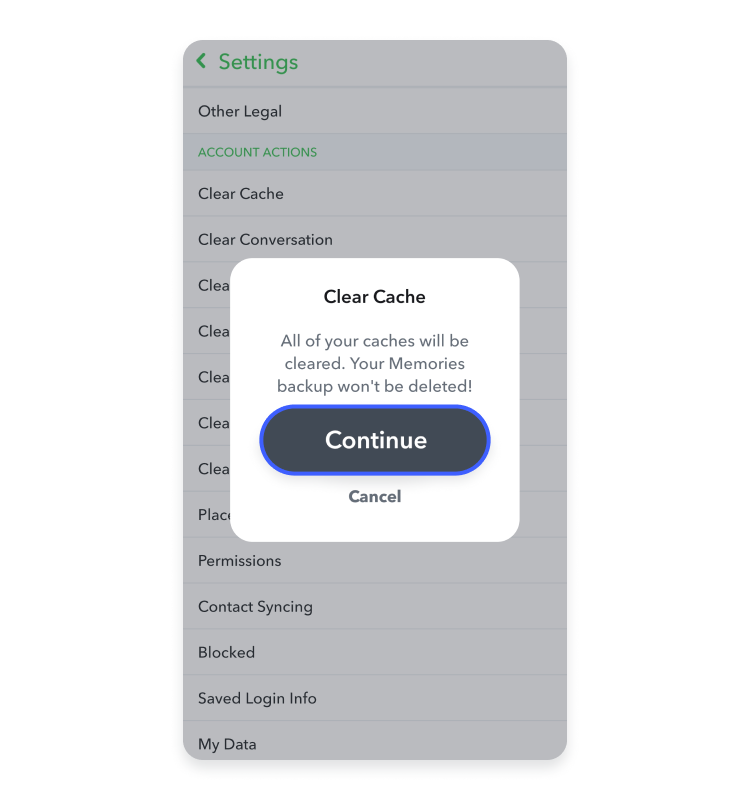What is the Snapchat cache, and how can you clear it?
You can free up some storage space on your smartphone by clearing your Snapchat cache. But what does it mean to clear the Snapchat cache? Read on to learn everything you need to know about clearing the Snapchat cache on your iPhone and Android.
Contents
What is the cache on Snapchat?
The Snapchat cache is a temporary storage space on your device where Snapchat saves frequently accessed data so that it doesn’t have to fetch the same data repeatedly. Storing cache data allows the app to run faster.
For example, Snapchat stores the cache for Memories, Stories, Stickers, Lenses, and other app functions and features. When you use these features, Snapchat builds up a cache, which gradually takes up more and more storage space. So what does it mean to clear your Snapchat cache, and what happens when you clear it?
What does it mean to clear your Snapchat cache?
Clearing your cache on Snapchat removes only non-essential data automatically saved on your device when you use the app. When you clear the cache on Snapchat, you delete only temporary data, cached images, videos, and some app settings and preferences.
Clearing your cache will not remove any critical or saved data, such as your login credentials, account information, friends list, downloaded files, Memories, Snaps, or Chats.
Read on for our easy-to-follow instructions on how to delete cache on Snapchat for iPhones and Androids. (Or, if you don’t want to use this app any longer, follow our instructions on how to delete Snapchat.)
How to clear the Snapchat cache
It’s easy to clear your cache on Snapchat to free up some space and troubleshoot minor issues, such as lagging. All you need to do is follow the steps below to clear the cache on an iPhone and an Android.
How to clear the Snapchat cache on your iPhone
Follow these easy steps to clear the Snapchat cache on your iPhone:
- Open Snapchat.
- Tap your profile picture at the top-left corner of the screen.

- Tap the gear icon in the top-right corner to open the “Settings” menu.

- Scroll down to “Privacy controls” and tap “Clear data.”

- Scroll down and tap “Clear cache.”

- Tap “Clear” to confirm the action.

- Tap “OK” to restart Snapchat.

That’s it! You have just deleted your cache on Snapchat.
How to clear the app cache on an iPhone
Follow these easy steps to clear the Snapchat cache on your Android phone:
- Open Snapchat.
- Tap your profile picture at the top-left corner of the screen.

- Tap the gear icon in the top-right corner to open the “Settings” menu.

- Scroll down to “Account actions” and tap “Clear cache.”

- Tap “Continue” to confirm the action of clearing the cache.

You’re all set! You have just deleted your cache on Snapchat.
How often should you clear the cache on Snapchat?
You should clear your cache on Snapchat whenever your app starts running slow or when you receive a message saying that the disk is full.
A clear cache equals more storage space on your device. However, every cache tends to fill up over time. The same is true for internet browsers — learn how to maintain excellent browser performance in our article on how to clear your browser cache.
5 tips for better privacy on Snapchat
No app is fully secure from breaches, so you should be proactive about your Snapchat safety. Here are the main tips on how to increase your privacy on Snapchat:
- Improve your privacy settings. Check your Snapchat privacy settings to choose who can send you friend requests so that you only keep in touch with people you know and trust.
- Use a strong password. Protect your Snapchat account with a robust password that combines upper and lower case letters, numbers, and special characters.
- Set up two-factor authentication (2FA). Increase your Snapchat account privacy by enabling 2FA, which involves receiving a verification code on your phone or email to ensure no one else can log in to your account.
- Be cautious with friend requests. Only accept friend requests from people you know in real life.
- Regularly update the app. Make sure to install the latest updates as soon as they become available. Updates include security patches and fix vulnerabilities that keep your account protected from cyber threats.
See our blog post on the most secure messaging apps to learn more about the safest apps.
Want to read more like this?
Get the latest news and tips from NordVPN.