How to permanently delete your LinkedIn account
While setting up your LinkedIn account is a pretty straightforward process, it’s a bit more detailed when it comes to knowing how to delete it. Contrary to hiding the account’s visibility, deleting your LinkedIn account means permanently removing all your personal data from this platform. So if you’re certain about your decision, here’s how you can permanently delete your LinkedIn account along with all the profile’s personal data in just a few clicks.
Table of Contents
Table of Contents
Important to know before deleting
While you may have your reasons to close your LinkedIn account, keep in mind that it is still a useful tool for both recruiters and job seekers. It’s true that removing your account will help you protect yourself from such cybersecurity dangers as phishing attacks on LinkedIn. However, before deleting your account remember that in doing so, you’ll:
- Lose all contacts you’ve formed on LinkedIn (unless you migrate them to other platforms).
- No longer appear on search engines and LinkedIn’s search tools.
Before you hit delete, consider deactivating your Premium subscription (if you have one) and downloading your data archive.
How to delete a LinkedIn account
Deleting a LinkedIn account, both on desktop and mobile, is a relatively easy process. You can do so either through the Settings & Privacy page on LinkedIn or by using the Close Account page. Here’s what you need to do to close your LinkedIn account.
How to delete LinkedIn account on desktop
- Open the LinkedIn home page, click on your photo in the top right and select “Settings & privacy” from the dropdown menu.
- Click on the “Account preferences” tab on the left-hand side.
- Scroll down to the “Account management” section and click “Close account.”
- Click on “Continue.”
- Choose the reason why you are deleting your account and click “Next.”
- Indicate the reason you want to delete your LinkedIn account.
- Enter your password, tick the box to unsubscribe from any LinkedIn communication, and click “Done.”
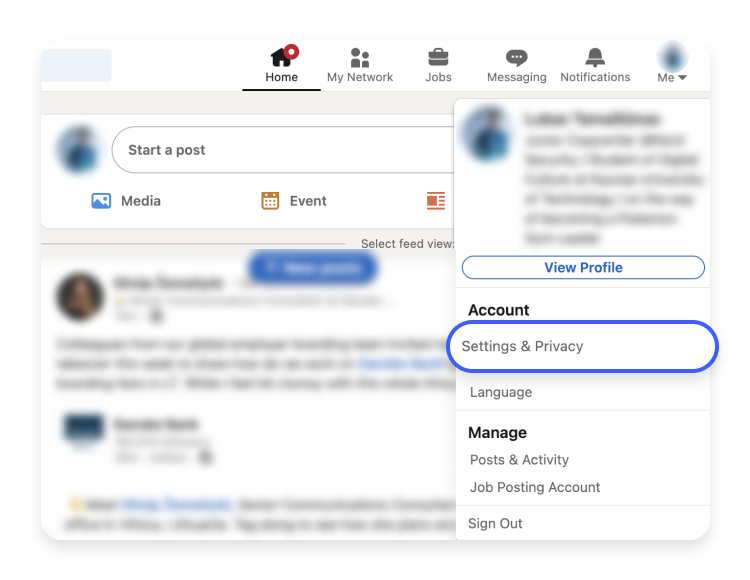
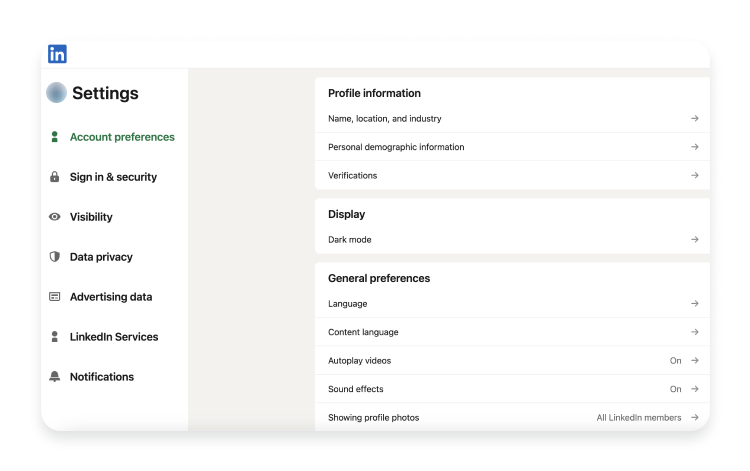
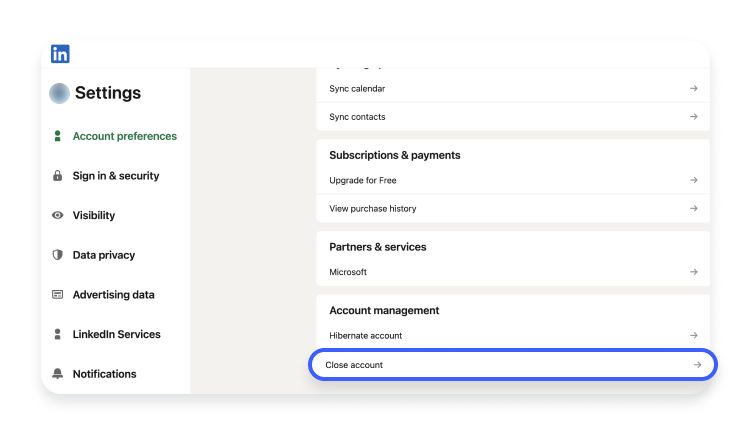
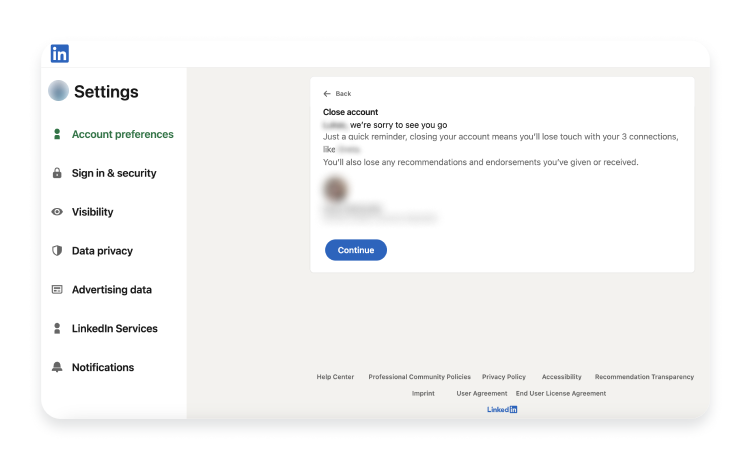
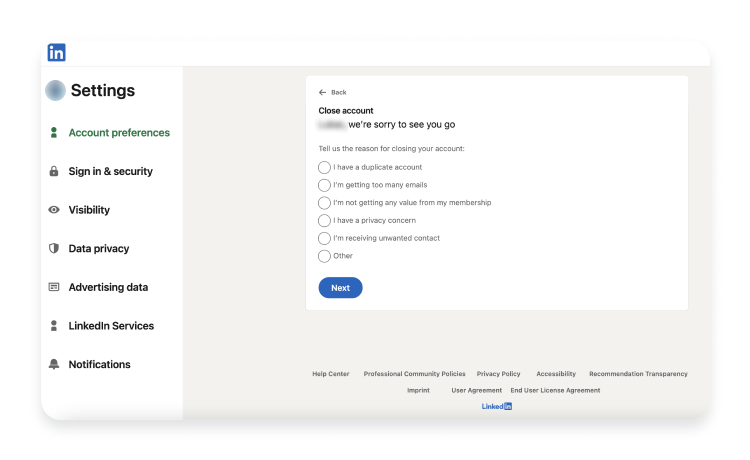
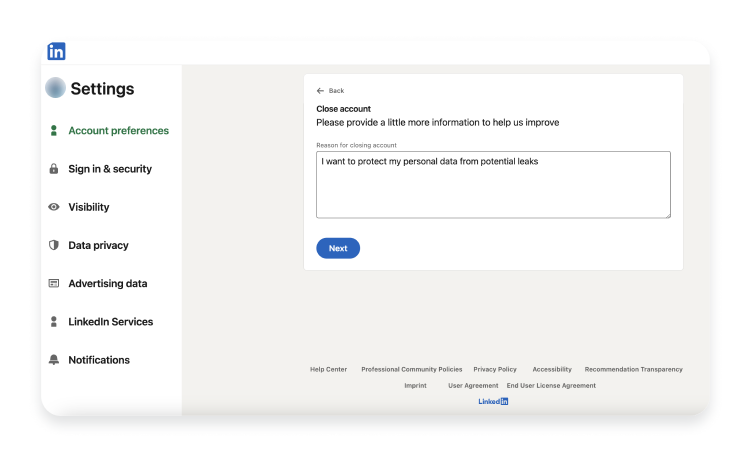
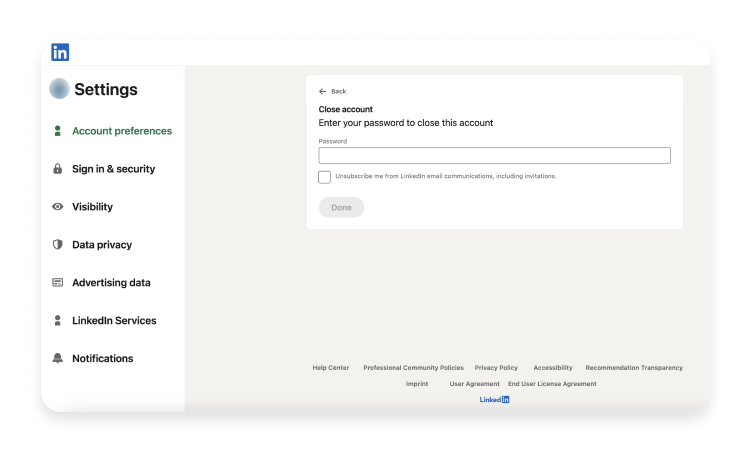
How to delete a LinkedIn account on mobile
- Open your LinkedIn app and tap on your profile picture in the top left corner. When the sidebar pops up, choose “Settings.”
- Tap “Account preferences.”
- Scroll down and select “Close account.”
- Tap “Continue.”
- Pick the reason you are deleting your LinkedIn account and tap “Next.”
- LinkedIn now makes it mandatory to specify why you are closing your account. Indicate the reason in the box and tap “Next.”
- Enter your password, tick the box below to unsubscribe from any communication, and click “Done.”
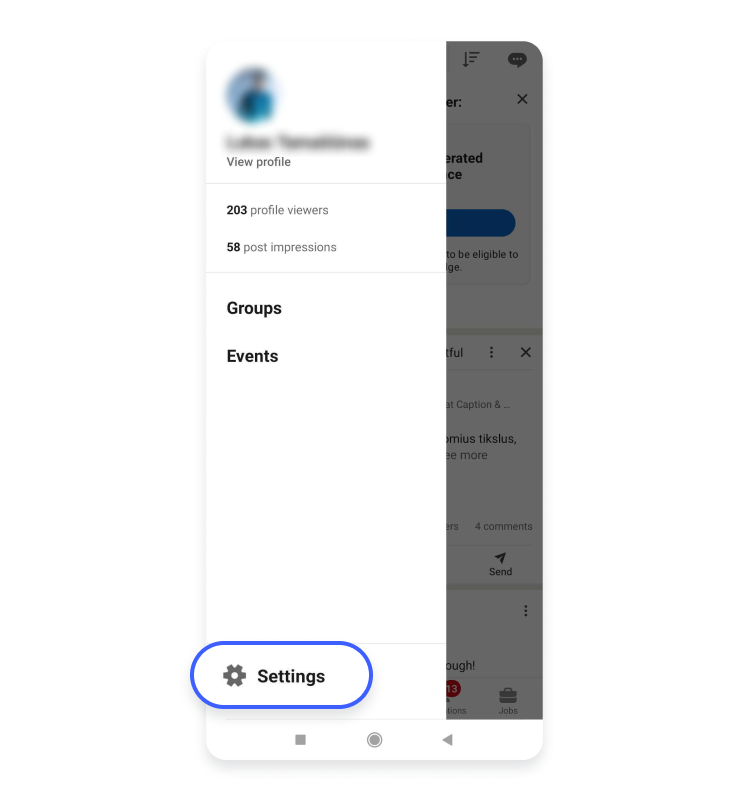
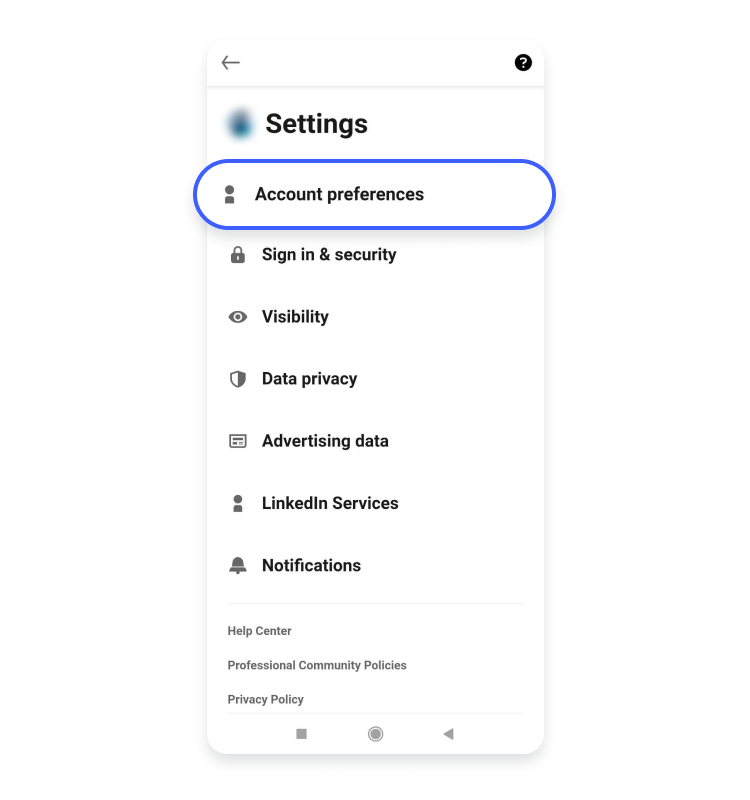
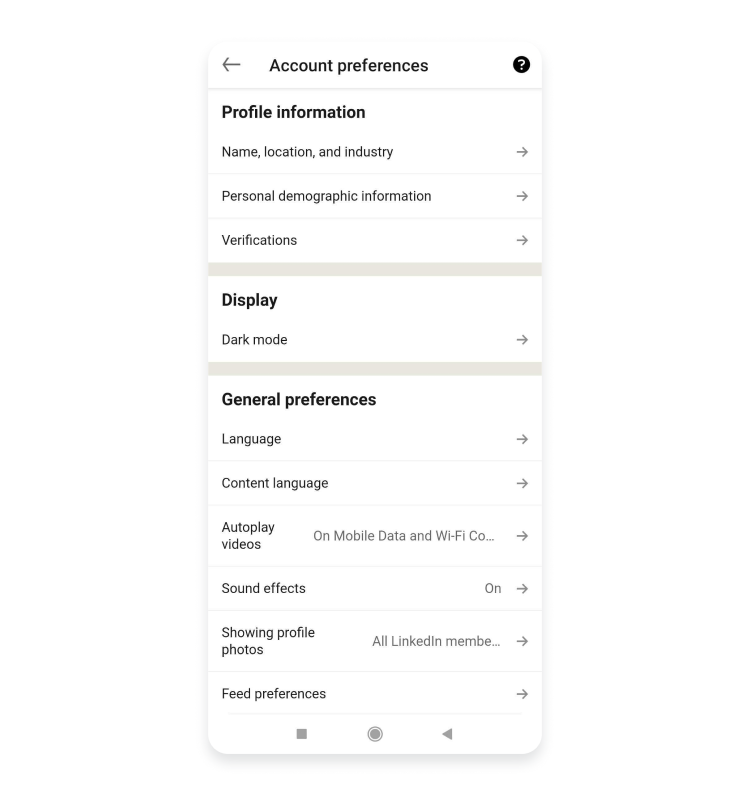
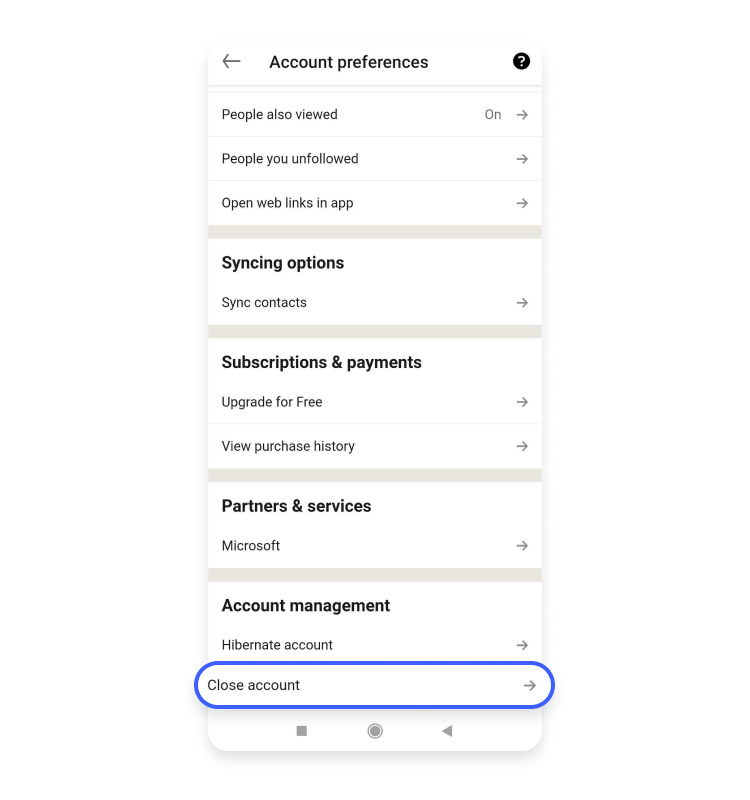
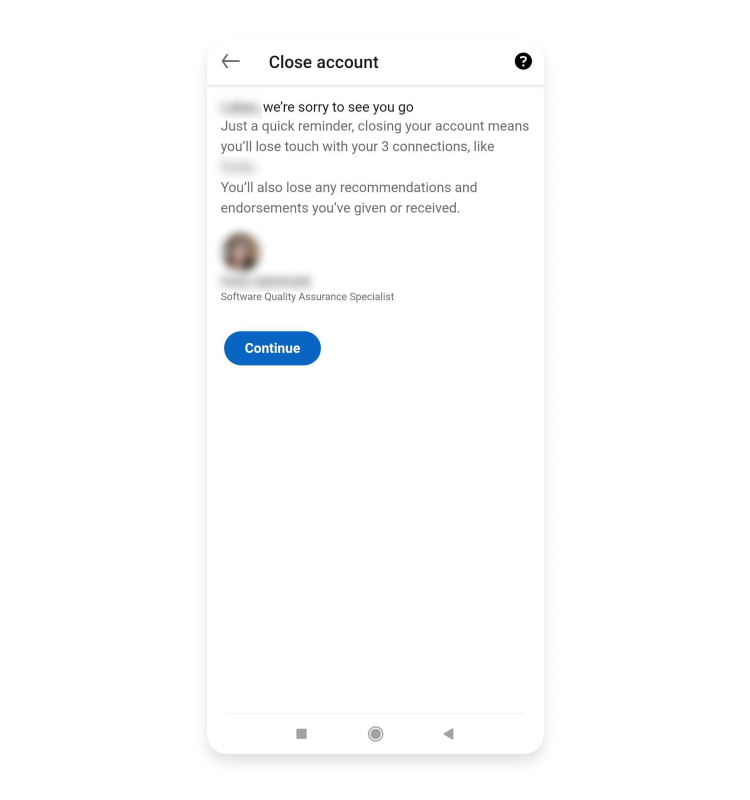
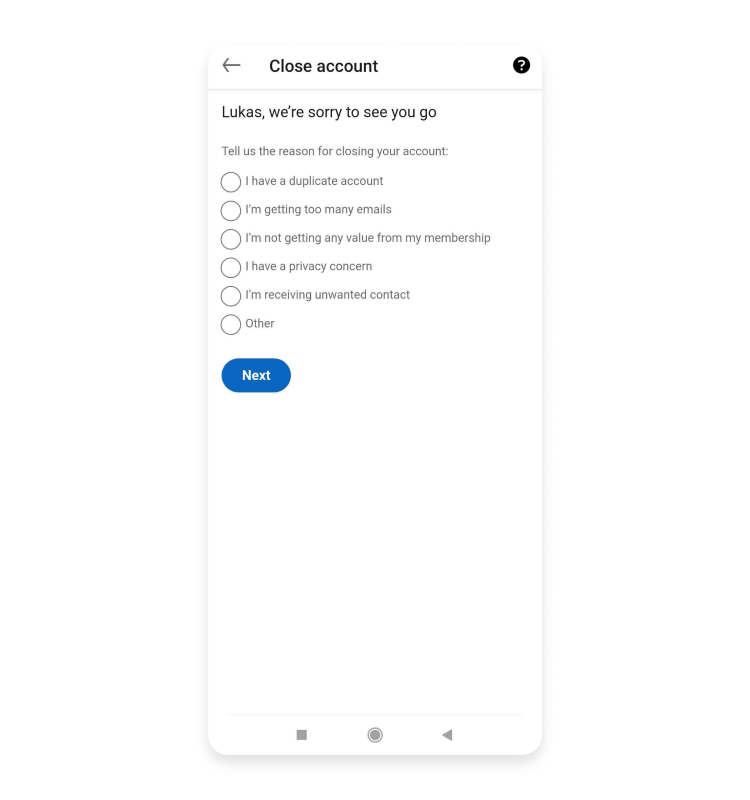
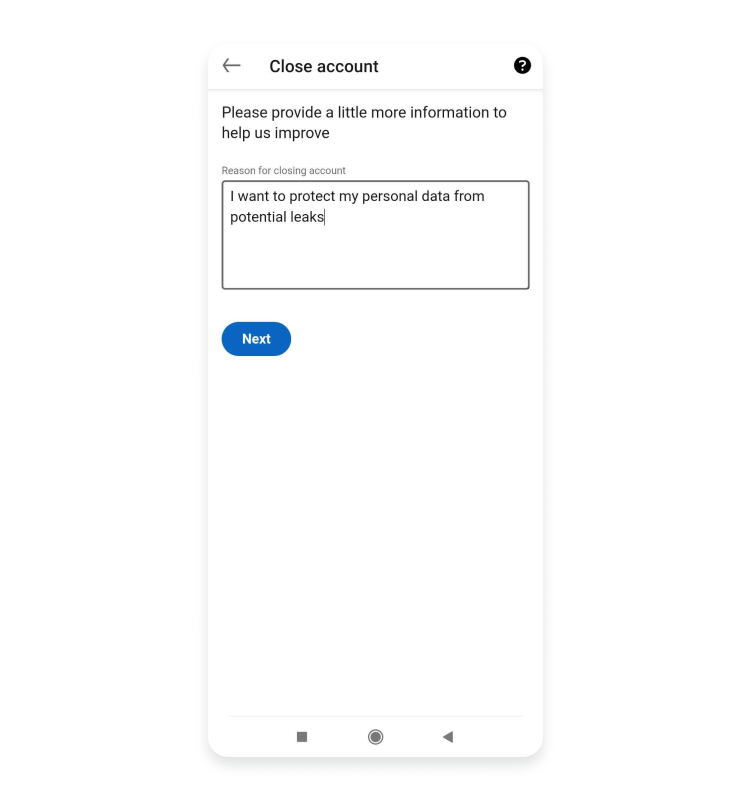
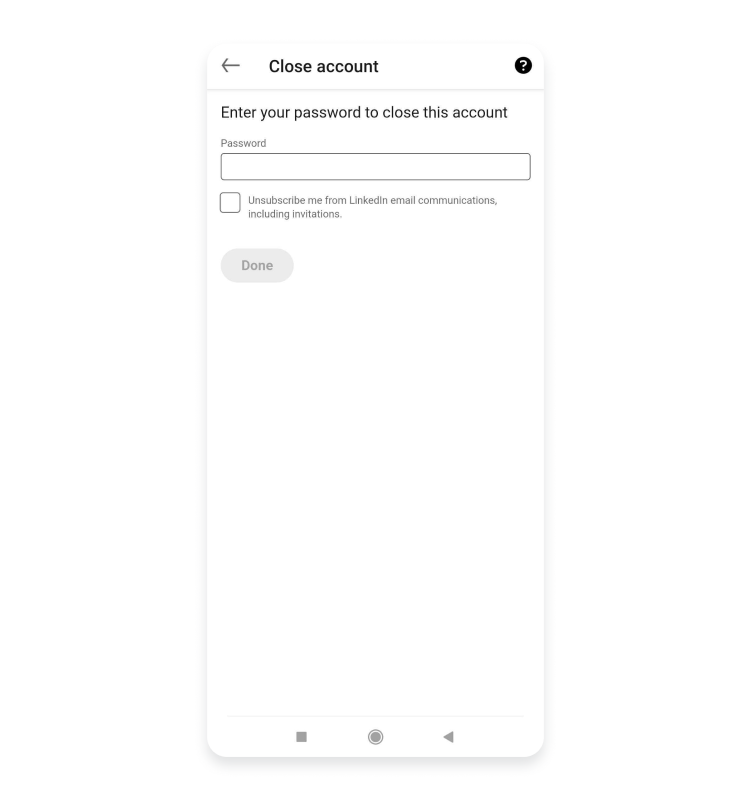
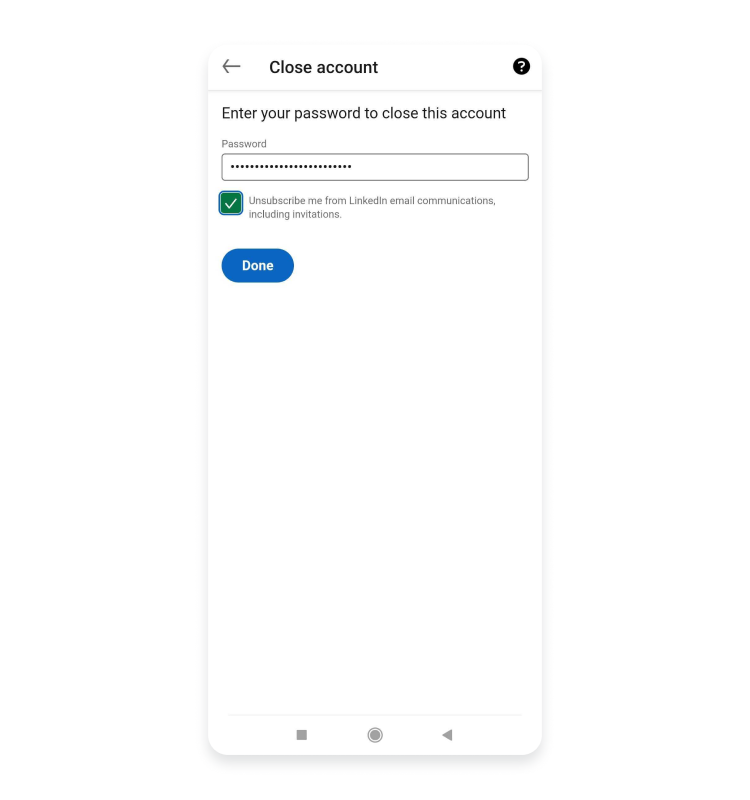
How to reactivate your LinkedIn account
If you want to recover your closed LinkedIn account, you can reactivate your profile in the first two weeks after closing it. After these 14 days, the platform permanently deletes your LinkedIn account and all the information stored in it.
To reactivate your LinkedIn account, you need to follow these steps:
- Follow the link you’ve received in account closure email or open up the LinkedIn login page and enter your email address and password. After that click “Sign in.”
- Click “Reactivate” to begin the recovery process. LinkedIn will send you an email where you can confirm that you want to recover your closed LinkedIn account.
While LinkedIn will help you recover your profile, some of your profile data will be erased beyond recovery. That includes your group memberships, followings (Top Voices, Companies, etc.), ignored and pending invitations, endorsements, and recommendations.
What does deleting my LinkedIn account do for my online safety?
Deleting your LinkedIn account will remove the opportunity for you to connect with various business professionals quickly through this platform, but it may also slightly benefit your online safety. Removing your personal information from the internet can help you reduce your digital footprint and protect your sensitive data.
With rampant data leaks, fake accounts, and other social media privacy issues, learning to recognize and protect yourself from potential cyber dangers on LinkedIn is crucial. If you want to learn more about how to avoid phishing attacks, find secure messaging apps, and otherwise improve your online safety, check out our other blog posts for more social media security tips.
