·
VPN split tunneling: Digital protection, your way
Secure your data traffic while letting some apps bypass encryption for easy access. Make your VPN protection work for you with split tunneling.
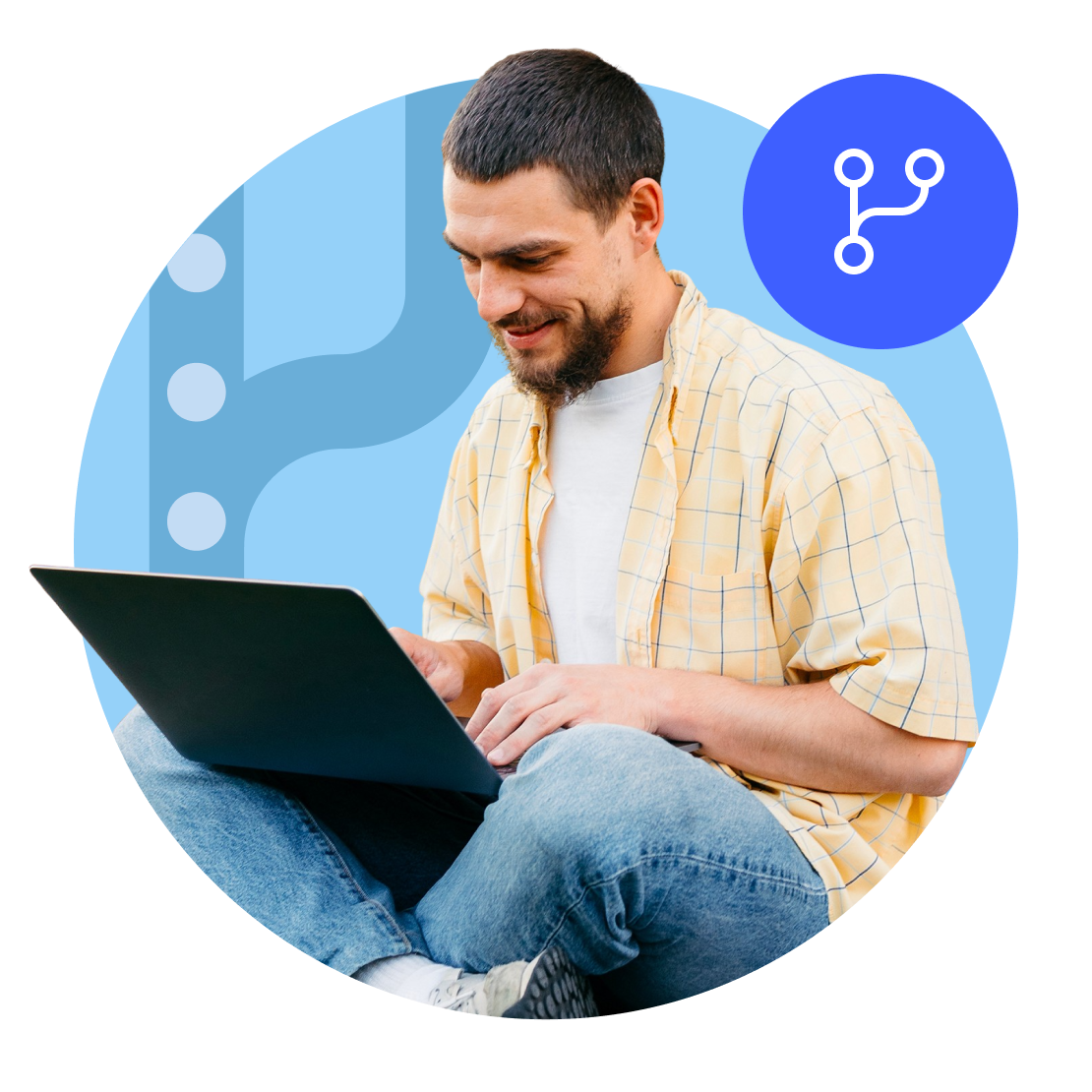
What is VPN split tunneling?
Virtual private network (VPN) split tunneling lets you route some of your data traffic through an encrypted VPN while other apps keep direct internet access. This advanced VPN feature allows you to tailor your digital protection to your needs. By splitting your connection, you can secure your online traffic while letting some apps access the internet directly. Split tunneling is available on Windows, Android, and Android TV NordVPN apps.
How does VPN split tunneling work?
VPN split tunneling divides your network traffic into two separate connections. Part of your online traffic goes through a VPN server’s encrypted tunnel, keeping it protected. The rest of your traffic can access the internet directly without going through the VPN tunnel. You choose which trusted apps can bypass VPN protection in your VPN app’s settings.
Different types of VPN split tunneling
Policy-based split
With policy-based split tunneling, routing is based on predefined policies that you or the network admin set up.
Route-based split
In route-based split tunneling, the traffic is divided based on predefined network routes (which can be dynamic).
App-based split
App-based split tunneling means you choose which apps don’t need VPN protection. The rest of your internet traffic is encrypted.
URL-based split
URL-based VPN split tunneling lets you specify which URLs you want to exclude from the secure connection. This feature is available on NordVPN’s browser extensions.
Why use VPN split tunneling
With split tunneling, you can access both home and local services when traveling. For example, you may access work files on VPN-protected Google Chrome while reading the local news on Firefox at the same time.
Though NordVPN is the fastest VPN on the market, encryption still takes time. While the slowdown is barely noticeable, activities like gaming require blazing internet speeds. With split tunneling, you can protect sensitive data without giving up a high-speed connection.
VPN encryption may sometimes stop your device from connecting to other devices on your local home network (LAN). Split tunneling lets you access printers, smart home appliances, and other LAN devices without giving up your VPN protection.
How to enable split tunneling on NordVPN
Split tunneling is available with NordVPN on Android, Android TV, and Windows devices. If you have any connectivity issues, check out our tutorial on NordVPN split tunneling.
01
Go to “Settings”
From “Profile,” tap on the settings icon in the top left.
02
Select “Split tunneling”
Scroll down to the “VPN connection” section and tap “Split tunneling.”
03
Choose apps
Select which apps you want to exclude from your secure VPN connection.