How to delete temporary files
Temporary files that are no longer needed take up space and hinder your device’s performance. It doesn’t have to be this way. Here’s how to purge those unnecessary files.
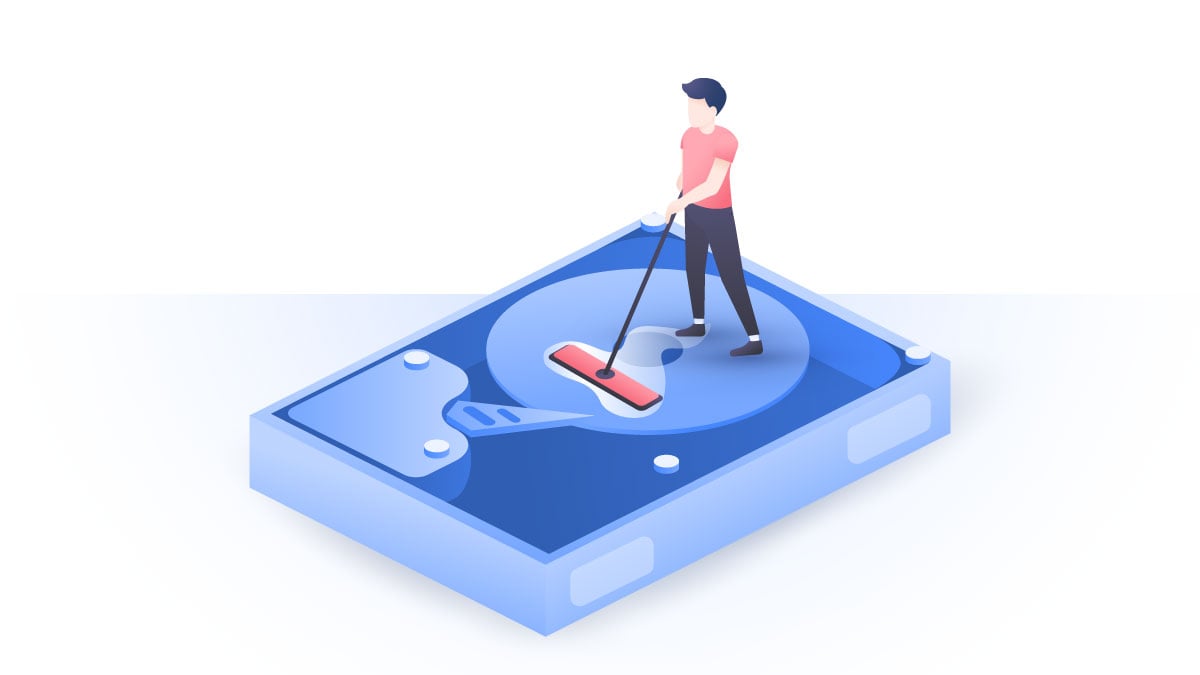
Contents
What are temporary files?
Apps and your operating system (OS) use temporary files to create time-limited backups or track user sessions. Leftover files from the latest OS upgrade, error reports, installation files, downloads, files in your bin — all examples of temporary files you no longer need.
These files are usually deleted automatically, but that’s not always the case. If your session ended abruptly, your device will keep temp files, in case you need them in the future. Temp files typically aren’t malicious (unless you accidentally downloaded malware and kept it in your download folder), but they still pile up and can affect device performance.
We also recommend deleting temporary files after using a public computer, so nobody can spy on your session.
How to delete temporary files on Windows 10 and 11
1. Close any active apps.
2. Click on the Start menu and select Settings.
3. Select System.

4. Select Storage from the menu on the left-hand side. Double-click on Temporary files.

5. Here you can choose which temp files you’d like to delete. Click Remove files.
6. If you’d like temp files to be deleted automatically, go back and slide the bar under Storage to the right.
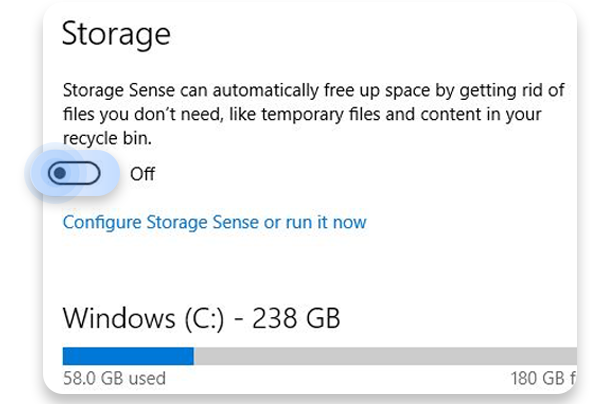
Or you could manually delete temp files by locating your temp folder.
1. Close any active apps.
2. Press Windows + R and enter %temp%.

3. Open the Temp folder and select the files and folders you’d like to delete. You should be safe deleting any of these files unless you are notified that they are in use.
4. Hit Delete.
5. Now empty your Recycle Bin.
How to delete temporary files on macOS
1. Close any active apps.
2. Go to the Finder and pull down the Go menu.

3. Choose Library. If it’s not available, choose Go To Folder and enter ~/Library.
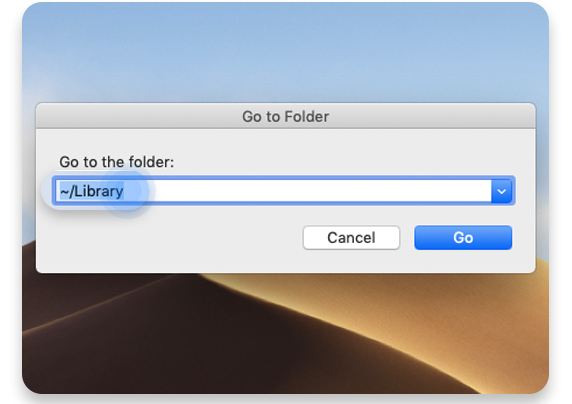
4. Go to the Caches folder.

5. Here you will see the cache and temporary files stored on your device. Select the ones you’d like to delete and move them to Trash.
6. Now go to Trash and delete your files there too.
Congratulations, your device has just had a well-deserved spring cleaning!