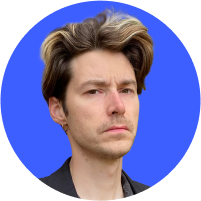How to remove adware from Android and iPhone
Annoying ads are nothing new, but in the digital age they’re getting harder and harder to avoid. Thanks to the rise of adware, adverts can now infiltrate your phone and follow you wherever you go. So what is adware? And how can you remove adware from your iPhone and Android devices?
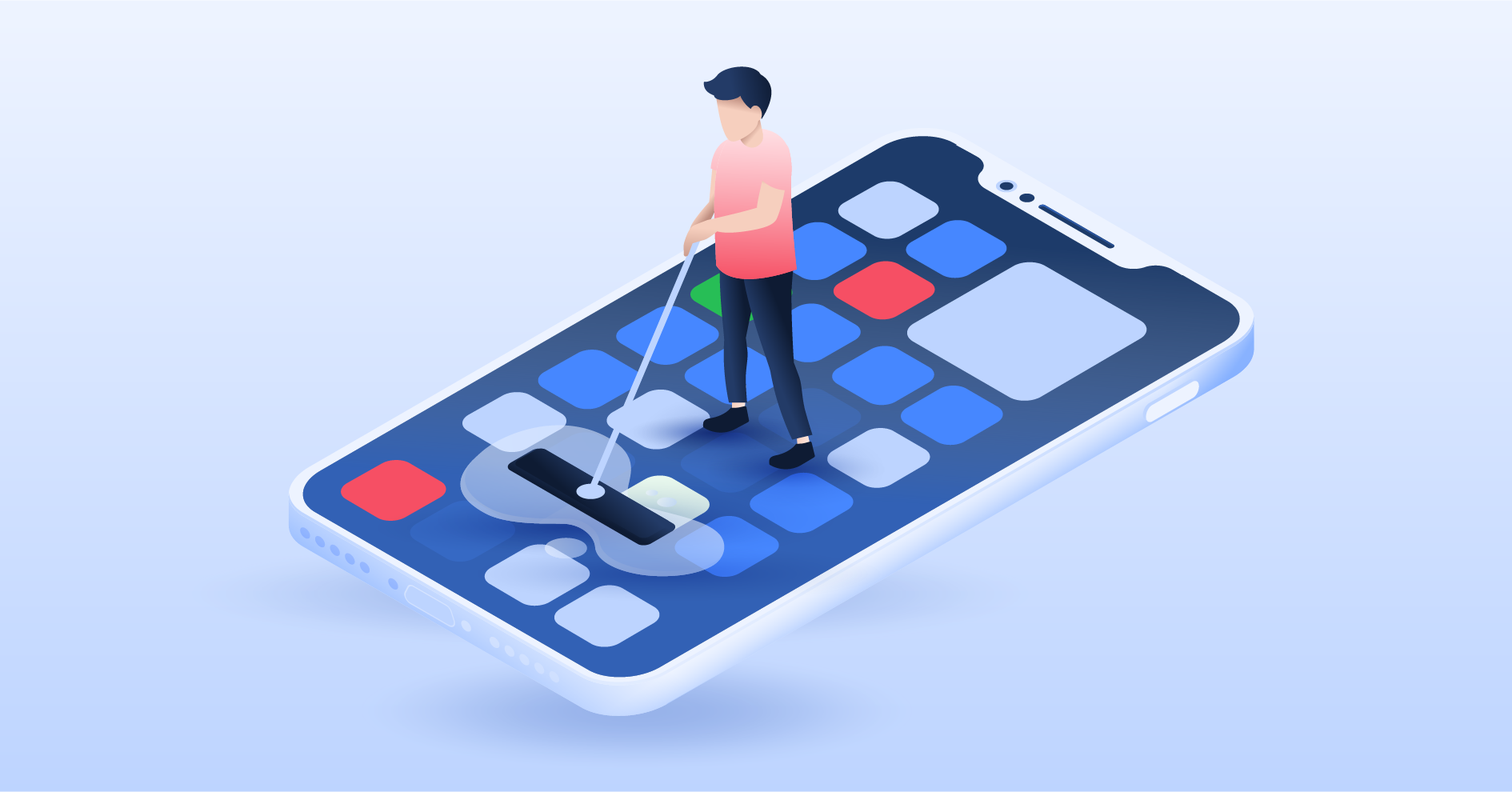
What is adware?
Adware is a kind of software. It automatically generates online advertisements and produces revenue for the developer every time a user clicks or sees one of the ads.
There are two ways in which your device can carry adware, one more insidious than the other:
- Some adware is just part of an app you’ve knowingly downloaded. The ads will appear on free versions of the app, incentivising users to upgrade to an ad-free premium option.
- More worryingly, adware can be injected onto your device a way similar to malware. It can install itself when you accidentally click on a link, or sneak in with another software download.
The difference between adware and malware
While adware is usually seen as a form of malware, there are a few differences. Adware is usually not as dangerous as it is annoying, and it most likely won’t steal your data or track you. While malware is created by criminals to steal data or money from you, adware is usually just built to generate revenue without actively harming you.
However, certain forms of adware are less innocent. They can track your behavior and collect data about you. Then they can pass your information on to third-parties or use it for ad targeting. For example, they can do this by luring you into clicking on some malicious link or pop-up.
How to get rid of adware from your phone
There are several simple steps you can take today to remove adware from iPhone and Android devices.
- Use ad removal software. There are quite a lot of adware removal tools, and some can be very helpful. However, make sure you use safe, well-reviewed services, so you don’t end up exposing more of your data in the process.
- Upgrade to premium. If you’re being annoyed by the adware that comes built into otherwise useful apps, sometimes the best option is to upgrade to the paid ad-free version. This can also help the app load faster, as rendering ads slows down performance.
- Clear your browser cache and stored data. Your browser stores a lot of data on your activities, and this can be used by adware to create more targeted advertising. Sometimes clearing your browser cache and other stored information can stop adware (for a while). We offer a full walk-through for all the major browsers, including Chrome, Firefox, Safari, and many more.
- Remove unwanted browser extensions. Go through your browser’s extension list and remove any that you don’t use, or that you don’t remember installing.
- Identify and remove suspicious apps. See instructions below on how to find and remove adware on Android and iPhone below.
On iPhone
1. First of all turn your iPhone to safe mode to block third-party apps from running in the background. To do this turn off your phone.
2. Then turn it on again by holding down the power button and home button at the same time until you see the Apple logo.
3. Then hold the volume-up button until your device boots up. Now your device should be running in safe mode.
4. Now you can remove the unwanted apps. To do this just tap and hold on the app.
5. Tap “Delete App.” Then, to go back to normal mode just reboot your device as usual.
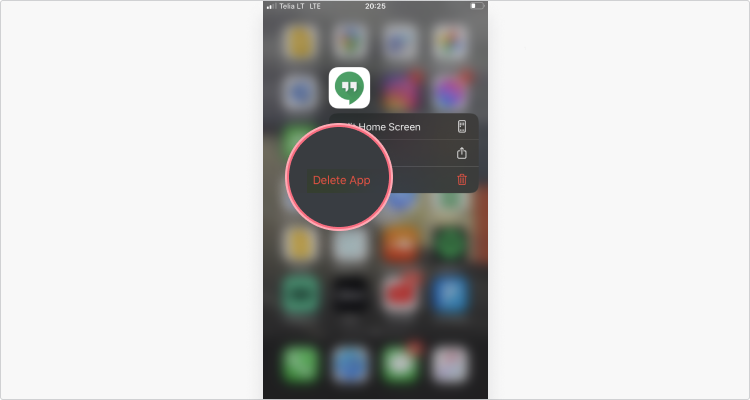
On Android
1. Open in safe mode. To do this hold down the power button first.
2. Then tap and hold the “Power off” button.
3. Tap the “Safe mode” button.
4. Now you can delete the apps you don’t want. Go to “Settings.”
5. Tap “Apps.”
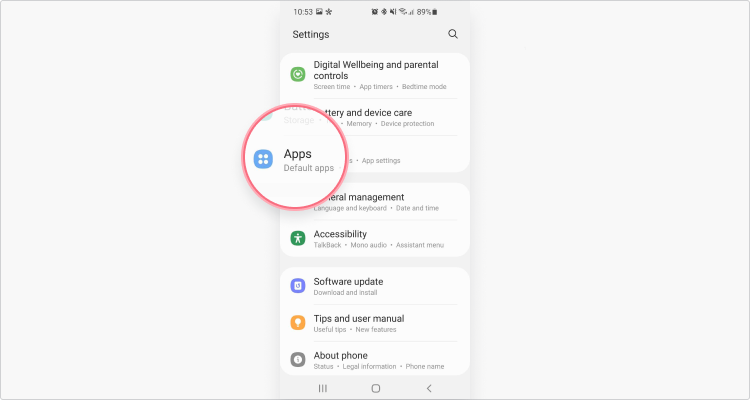
6. Select the app you wish to remove.
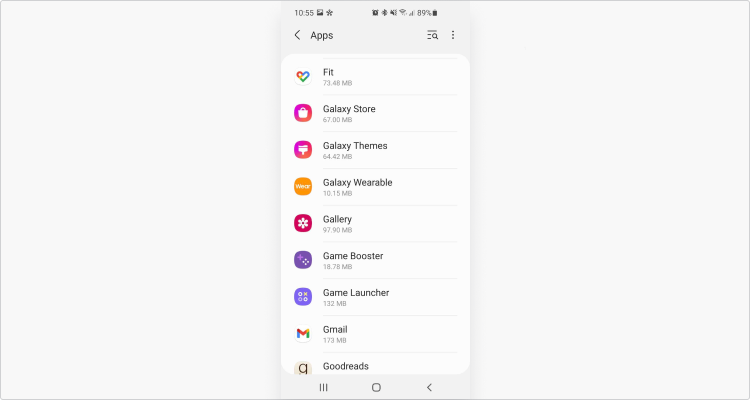
7. Tap “Uninstall.” To go back to normal mode just reboot your device as usual.

You can also check out our guide on how to remove adware from PC and other devices.
Check out our video on removing adware from Android below.
Best adware removers
While many third-party apps allow you to remove adware, always make sure they are reliable before using any. We also strongly recommend using NordVPN’s Threat Protection feature – it can shield you from suspicious pop-ups and malvertising.
How to avoid adware
To avoid adware altogether, consider the following steps:
- Avoid clicking on suspicious links and ads.
- Download software just from official sites or reliable online stores.
- Use ad blockers to get rid of malicious ads and pop-ups. Check out our blog post to learn how to block ads on your Android smartphone and iPhone to protect your device from malicious ads.
- Use anti-malware software, but make sure any software you rely on is actually safe.
- Research an app before installing it to make sure it is safe and reliable.
Even if you successfully get rid of malware, you’ll still be at risk from malware and other threats. Don’t forget to protect the rest of your system properly. Encrypt your traffic and hide your IP with NordVPN. A VPN can protect you from snoopers and cybercriminals, and our Threat Protection tool can combat malicious pop-ups and ads.