What is Lost Mode on iPhone and how do you use it?
You probably spend more than 3h on your iPhone every day, so it probably knows everything about you – from your favorite Spotify playlist and personal messages to your photos, and your bank account login details. Now imagine that you forget your iPhone or other device at your local cafe while buying your morning coffee or that you dropped it somewhere on your daily commute. Your most precious information is now vulnerable. Is there any chance of finding it? There may be with the iPhone Lost Mode feature.
What Lost Mode on iPhone does for you
What is iPhone’s Lost Mode? It’s a security feature that can be used to find and protect a lost or stolen iPhone or iPad. Lost mode triggers your device to ring, helping you find its location, and track it if it moves.
Lost Mode also locks your phone and adds an extra layer of protection with Lock Mode. It prevents your iPhone or other device from showing any personal information such as messages or push notifications. It only allows the iPhone to take calls or make emergency calls.
It also disables your Apple Pay, stopping anyone from using your card details, and automatically puts your iPhone or other device in Low Power mode. This will buy you some extra time to find your phone!
However, you should beware that Lost Mode only works if:
- The “Find My iPhone” feature has been previously turned on. (You can do so by going to “Settings “> “iCloud” > “Find my phone” and turning it on).
- Your iPhone is on and has an internet connection.
- Someone hasn’t got to your passcode-free iPhone first to turn off the Find My iPhone feature.
How to find your lost iPhone
1. Go to icloud.com/#find and sign in with your Apple ID.
2. Wait for iCloud to find your iPhone. It may take a few moments, so don’t panic. Once the scanning is done, it will show your phone’s location on a map. However, it’s not specific enough to give you the address or building where the iPhone is.
3. Now check your iPhone’s parameters. You can do so by clicking on “All Devices” (if you have more than one linked to your iCloud account) and choosing the iPhone you lost or just clicking on “Your Name’s iPhone.” This will open a new tab on the right-hand side. It will show you when your iPhone was last active and how much battery it has left.
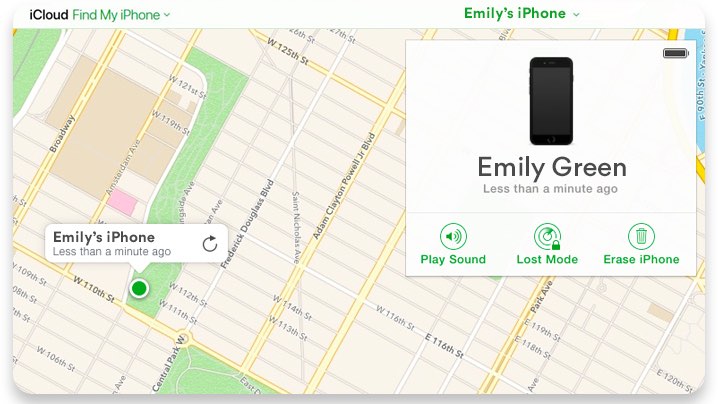
4. If you think that your iPhone might be in the same room or building, you can trigger it to play a sound. Just click on “Play sound.”
5. If you think that you lost it somewhere else and that someone might find it, you can turn Lost Mode on.
This will lock your phone and show a push notification with a number to call. To do so, repeat the steps above, but instead of clicking “Play sound,” click “Lost mode.” Enter a phone number you would like someone to call, and a message such as ‘My phone is lost. Please call this number.’
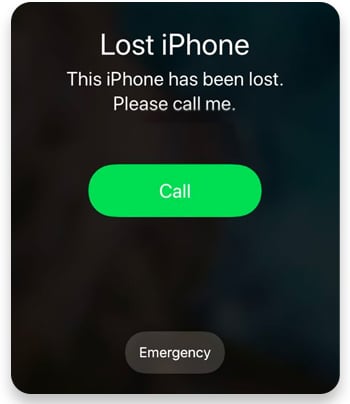
Your iPhone will also be locked with your current passcode. If you haven’t previously set a passcode before you turn on Lost Mode, you’ll be asked to set a new one. Just don’t forget it as you will need it to unlock your phone once you retrieve it!
If your device is offline when you put it in Lost Mode, it will be activated once it gets signal or the next time it’s turned on.
6. If you think there’s no hope to get your iPhone back or that it’s been stolen, you should erase its data. You can do so by following the same steps above and clicking “Erase mode.”
Are there any Lost Mode risks?
If you’re one of those people who forget or lose their phones all the time, you may always want to leave this feature on. However, you should know that any location tracking app can be exploited and used against you.
In this case, your iCloud Lost Mode feature provides a remote door to your phone. If hackers get your account password from one of the many breaches we saw over past year and get into your iCloud account, they could cause some real damage. How?
- If you don’t have a passcode to your phone, they can create a new one and completely lock you out.
- They can erase all your data without your permission.
- They can track your location without your knowledge.
What’s even worse is that if a hacker does get into your iCloud account, they will have access to even more sensitive information. This could include your emails, contacts, photos, calendar appointments, and more. Make sure you practice good internet behavior and use strong passwords to protect yourself from hackers.
Moreover, use our Threat Protection feature. It neutralizes cyber threats before they can do any real damage to your device. It helps you identify malware-ridden files, stops you from landing on malicious websites, and blocks trackers and intrusive ads on the spot.
Want to read more like this?
Get the latest news and tips from NordVPN.