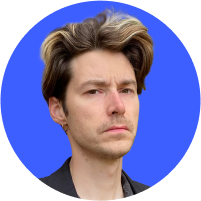How to password protect a PDF
We store important documents as PDFs every day. Contracts, bank documents, and other sensitive information we don’t want in the wrong hands. However, they can be stolen when sent over unsecure connections or if your device is hacked. If you know how to protect a PDF file with a password, however, you can still keep it secure. Here’s how.

Contents
How to password protect a PDF file in Adobe Reader
Adobe Acrobat is the most popular program to access PDF documents. The DC Pro version can also add password protection to PDFs:
1. Click File menu in the top-left corner, choose Open, choose your file and open it;

2. Go to File -> Properties;

3. Choose the Security tab;

4. In the Security Method menu, choose Password Security;

5. Tick the box Require a password to open the document and enter your password in the designated field.

How to password protect a PDF document in MacOS Preview
You can also encrypt PDF files with the MacOS Preview app:
1. Click File, choose Open and select the file you wish to encrypt. Open it. It should not necessarily be a PDF file as you will be able to convert it to PDF later;
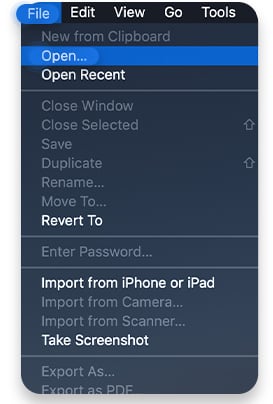
2. Then go to File -> Export as PDF;

3. Click on Show details for more options;

4. Tick Encrypt and then enter your password in the Password and Verify fields. Click on Save. You can either overwrite the old file or create a new one. Your newly saved file will be password protected.

How to password protect a PDF document in Microsoft Word
1. Open MS Word;
2. Click Open tab;

3. Click Browse;
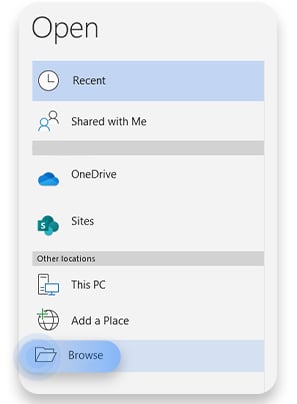
4. Select the document you want;

5. Click File;

6. Choose Save As;

7. Select PDF as the file type;

8. Click More Options;
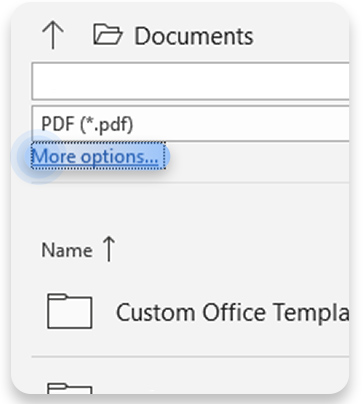
9. Click Options;

10. Check the Encrypt the document with a password box;

11. Set a password. Now your file will be encrypted.

Third-party apps
Unsurprisingly, there are a lot of third-party apps you could use. However, use PDF encryption software under your own discretion – make sure it really offers password protection and does not collect your data.
Whatever you choose, you have to make sure that your passwords are hard to crack. You can check our tips on how to create strong passwords. You can also use a NordPass password manager to memorize more complex passwords – you’ll be able to access them whenever you need them.
NordLocker as a solution
If you’re looking for something more reliable than password protection, we recently released a file encryption application called NordLocker. It uses end-to-end encryption to protect your files. It can protect your PDFs and any other files with powerful encryption. It’s the ultimate data security tool – even if a snooper gets a hold of your files, they won’t be able to access them without your encryption key.
You can also use NordVPN for secure remote file access, thanks to its Meshnet feature. With Meshnet, you can store PDFs on one device and view them from any other device that is connected to the same Meshnet.
Want to read more like this?
Get the latest news and tips from NordVPN