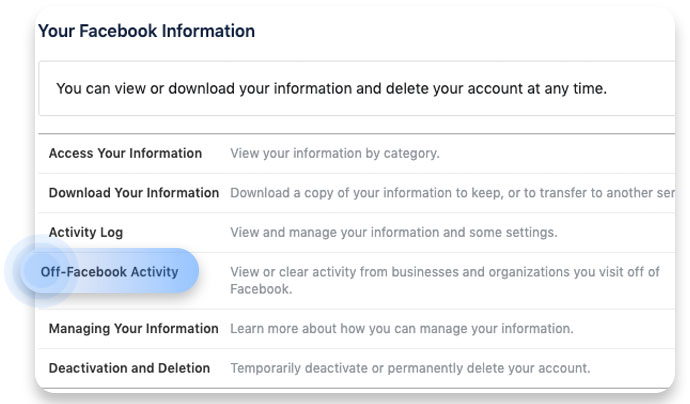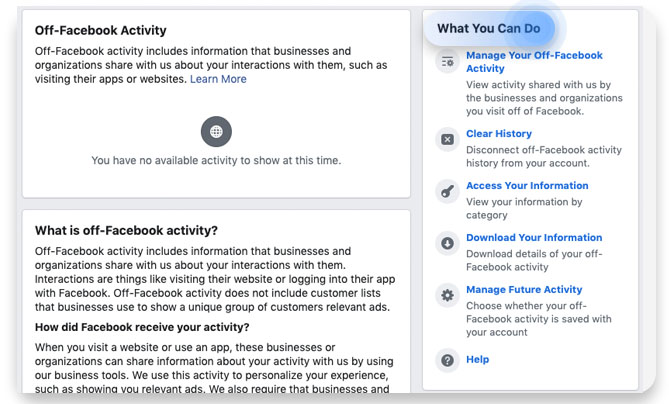Why you should try the new Off-Facebook Activity tool
Facebook will probably never relinquish its grasp over your private data, but there is now a way to see who’s feeding them data, even when you’re not using Facebook. It’s called Off-Facebook Activity.
Contents
In response to major privacy concerns, Facebook launched a new setting tool that shows users where else they’re being tracked. It’s a drop of privacy in a sea of privacy violations, but the gesture should still be celebrated. Let’s take a look at how it works and what you can and can’t do with it.
How to access Off-Facebook Activity
There can be a lot of information to sort through and large data files to download if you should choose to, so we recommend browsing these options on a desktop or laptop.
- Open your settings by opening the dropdown menu in the upper right corner and clicking on “Settings.”
- Click on “Your Facebook Information” on the left-hand menu and then on “Off-Facebook Activity” in the central menu.

- This new page is just a general overview. To review your data in greater detail and change your settings, click on “Manage Your Off-Facebook Activity” in the right-hand menu. You may then be prompted to re-enter your password.

- They didn’t make it easy, but you’ve made it!
This page will provide Facebook users with tons of information about where their information is being gathered outside of Facebook. Personally, I was surprised and even shocked when I learned that certain apps and websites I used were regularly sending my data to Facebook.
We suggest exploring the different options and functions that are available. However, there were a few key features that jumped out at me.
How to find out where your data is being gathered
It’s not the easiest data to access, but you can see a breakdown of what certain apps and sites are sending to Facebook. To do so:
- Click on any data partner on the list. A window will open.
- Scroll down to the dropdown that says shows how many interactions were received and click on it. (Note: Another menu in this window will let you block specific partners from sending your data to Facebook)
- Scroll down and click on “Download activity details.”
- This is the general data download window, where you can download ALL of the data Facebook has on you if you so choose. However, right now, we’ll only be downloading all of the items from this list.
- Click on “Deselect all” and then scroll down until you find “Ads and Businesses” (it’s right under “Information About You”). Click on the checkbox.
- Scroll back to the top and click on the “Create File” button.
- You will soon receive a notification that your file is ready to download. Click on it to do so.
Downloading the data is half the battle. Once you unzip the folder and dig down to the “your_off-facebook_activity” folder, you’ll find a folder filled with numbered HTML files. If you can’t search their content for the partner you want, count down the list of partners on Facebook’s list until you count to the one you want. The order and numbers of the HTML files you downloaded should coincide with the order of the data partners on Facebook’s list.
The data under each entry will vary, but they all contain an ID number, an event label, and the date on which the data was received. There may be more data represented here than meets the eye. Some event labels were self explanatory, like “VIEW_CONTENT,” while others were simply named “CUSTOM.”
According to Facebook’s developer guide, “Custom events are actions that fall outside those covered by our standard events, and you can give them a unique name to represent the action taking place.” Which of your actions these events track is anybody’s guess.
How to deactivate off-Facebook data sharing
Your data is just too valuable for Facebook to leave on the table, so there’s no way they’d let you completely prevent your off-Facebook data from being gathered. The only thing you can do here is prevent your data from being associated with your account. It will still be gathered as anonymized general data. Your existing data won’t be downloaded either – it will simply be decoupled from your account.
There are privacy browser extensions that can completely prevent that data from being collected online, but you’ll have few options short of boycott when it comes to apps.
- When on the off-Facebook activity list, click on “Manage Future Activity.” When the window pops up, click on the new “Manage Future Activity” button.
- Toggle the button next to “Future Off-Facebook Activity.” A window will pop up that explains in detail exactly what flipping this toggle will do. Note that, in addition to prevent future data association, it will also disconnect your existing data from your account.
Is this a significant privacy move?
Given the massive amount of data facebook gathers, this change is minor. However, there are a few great insights this tool provides:
- It shows how far Facebook’s influence has spread across the websites and apps you love;
- It shows what those apps and websites collect from you;
- It prevents that data from being connected to your account.
Again, what’s also telling is that Facebook refuses to stop collecting this data. All they’ve agreed to do is anonymize it. That doesn’t mean that this isn’t a valuable new feature. We definitely recommend you take advantage of it.
For more cybersecurity and privacy news, subscribe to our monthly blog newsletter below!
Want to read more like this?
Get the latest news and tips from NordVPN.