How to start a Facebook secret conversation
Considering how much Facebook knows about us and how many privacy scandals it has faced, you’d probably think that it’s the last platform to offer encrypted conversations. You’d be wrong, but that’s not your fault. It’s turned off by default and Facebook doesn’t boast about it. Let’s see how deep we have to dig to enable Facebook secret conversations.
Contents
What is a secret conversation on Facebook?
The secret conversation is a Facebook Messenger feature that allows you to encrypt your messages. It uses end-to-end encryption, meaning that no one except you and the receiver should be able to see your messages. Ostensibly, not even Facebook’s employees. To make it even more secret and irretrievable, you could also set a timer to have your messages self-destruct.
This messaging feature was designed for one-on-one conversations and doesn’t support group chats. You can use the feature to exchange pictures, videos, and voice recordings, but not payments. You won’t be able to see your messages on your Facebook chat history, only on your iOS or Android app. Also, your locked phone screen notifications won’t ever reveal who messaged you; it will only say ‘Someone sent you a message.’
However, Facebook Messenger isn’t hack-proof, and you shouldn’t forget basic security measures. The person on the other side of the line could take screenshots of your messages even if they are set to disappear. Also, don’t forget the possibility that a hacker might break into your friend’s app by reusing their passwords. If you or your recipient’s devices are already compromised, the hacker could see everything without breaking into the app.
How to enable Messenger’s secret conversations
To be able to send secret messages, you first need to enable the secret conversations feature. The processes for Android and iOS are slightly different so we will review them both.
For iOS devices:
1. Open the Messenger app and tap on your profile icon in the upper-left-hand corner.
2. Scroll down and select “Secret conversations.”

3. Slide the button to the right.
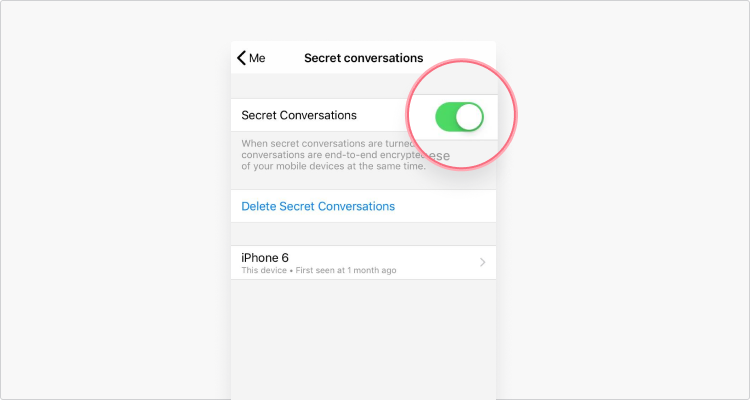
For Android devices:
1. Open the Messenger app and tap on your profile picture in the upper left-hand corner.
2. Scroll down to “Secret conversations,” tap on it, and turn the feature on.
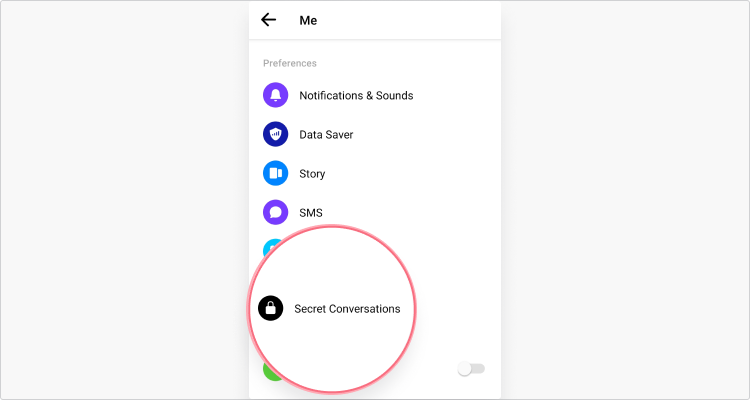
How to start a secret conversation on Facebook
On an iOS device:
1. Open the app and click on the pencil icon in the upper right-hand corner to start a new message.
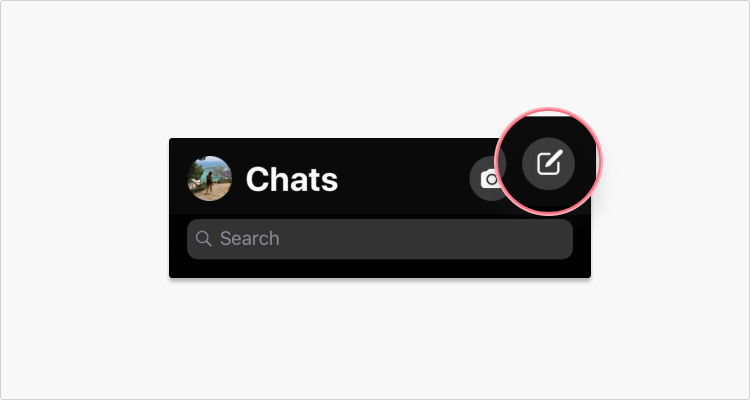
2. Tap “Secret” in the upper right-hand corner and select who you want to message. Once you start a secret conversation, you’ll see a padlock icon next to the receiver’s photo.
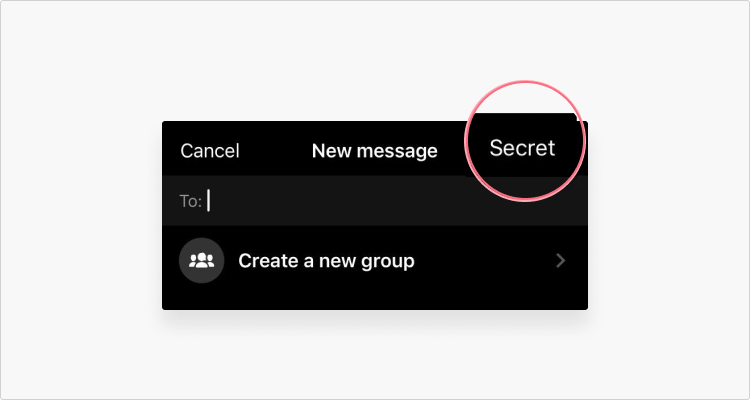
3. To set a timer, tap the clock icon where you’d type in the text and select when you wish your messages to disappear.
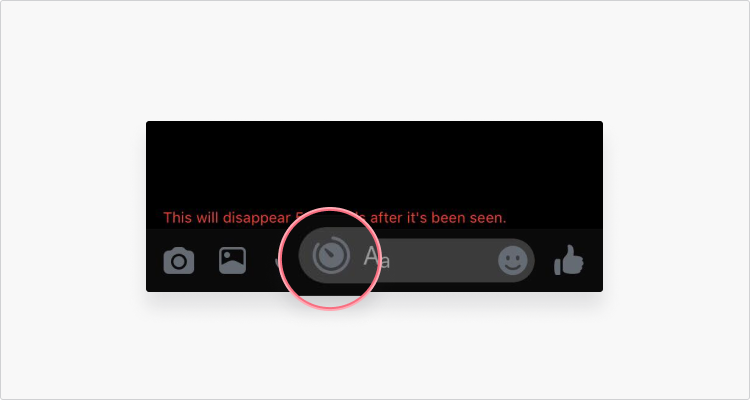
On Android device:
1. Open the app and click on the pencil icon in the upper right-hand corner to start a new message.
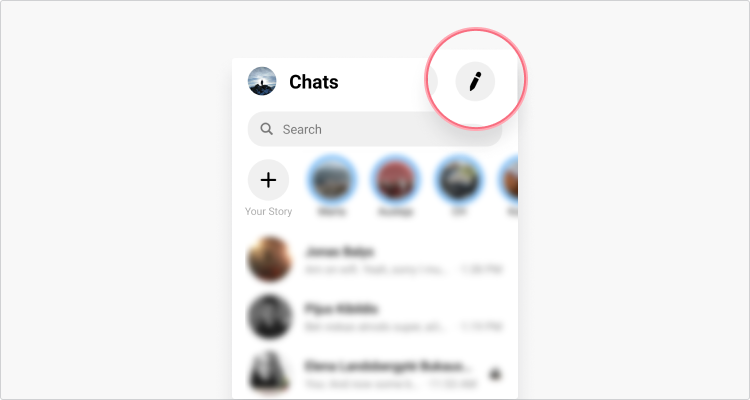
2. You’ll see the lock icon in the upper-right hand corner. Slide it to the right and type in the name of the receiver to start a conversation.
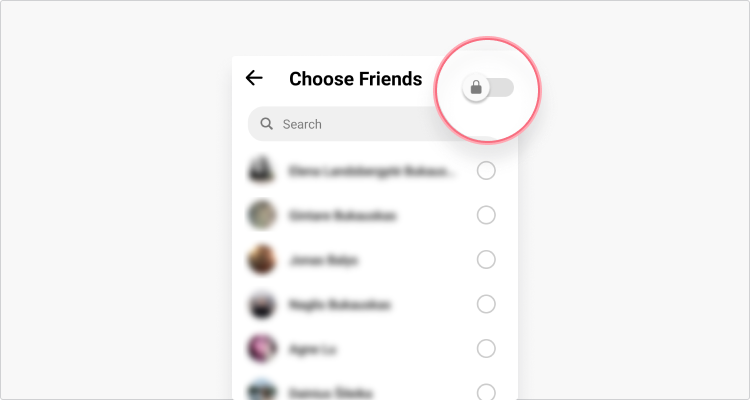
3. To set a timer, tap the clock icon where you’d type in the text and select when you wish your messages to disappear.
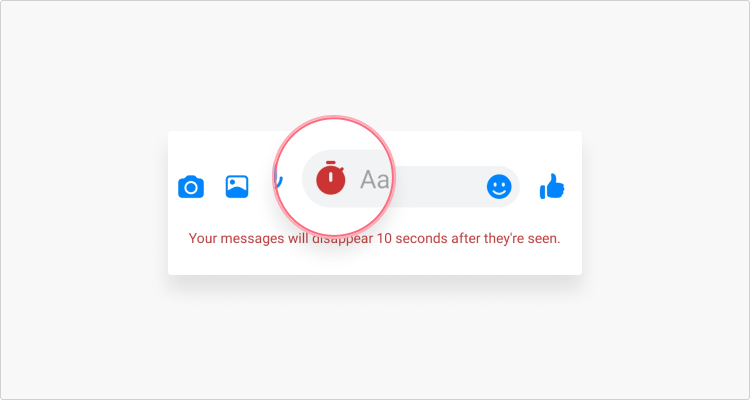
Even though Facebook offers an encrypted messaging feature, it’s not the most secure and privacy-friendly option. Check this blog post for a comparison of the best secure messaging apps.
How to view secret conversations on Messenger
You can view your secret conversations like any other message; just choose it from the list of open message threads on the main screen of the Messenger app. There will be a lock symbol next to the contact name, which indicates that it’s not a regular chat.
Remember that you will only be able to view hidden Facebook messages that were created on that particular device. If you send a secret message on your Android or iOS device, you won’t be able to view them on your laptop or tablet.
Enhancing your online privacy
Since you’re concerned about mobile security and online privacy, you might be interested in another tool, which hides your IP address and encrypts your browsing activity from any prying eyes — a VPN.
With a VPN enabled on your device, nobody can see what you do online or intercept your data. A leading VPN in the industry, NordVPN is an easy to use app, providing users with thousands of servers around the world.
And with one NordVPN account, you can protect up to six different devices: smartphones, laptops, tablets, and more.
All NordVPN apps (minus Linux) have an additional security feature: Dark Web Monitor. The Dark Web Monitor notifies users if their credentials are exposed on the dark web. Threat Protection blocks intrusive ads and prevents you from visiting malicious websites.