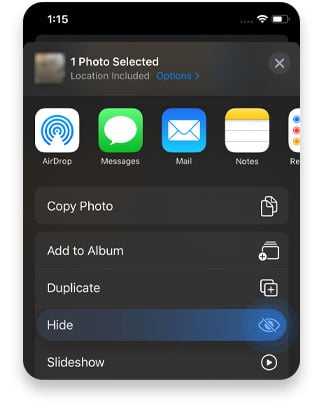How to hide photos on an iPhone
Think for a moment: how many photos do you store on your iPhone that you wouldn’t want to the world to see? Whether they’re photos taken from the wrong angle or those that were intended to stay private, how do you know that your phone can protect them? You don’t. That’s why you should learn how to hide and protect your pictures yourself.
Contents
Why hide photos on your phone?
You may be wondering – “why on earth would I hide the photos on my device?” Both the device and the sensitive data it contains belong to you, so no one will ever see them unless you allow them, right? Wrong.
Your photos could easily leak, and it may not even be your fault. It’s enough for your phone to be connected to the internet or for you to share your photos with family, friends, or your other half. But how can they leak? Here are a couple of scenarios that could happen to anyone:
- You let an app access your photos. The app later gets breached and your photos end up in the wrong hands. You know those permission requests you get when you install a new app? Don’t accept them blindly.
- You share intimate photos with your significant other because you trust them. However, you never know what might happen in the future. If you break up with them, they might use your photos to harass and blackmail you or even publish them without your knowledge or consent. Both hackers and ex-lovers can use sextortion against you.
- You might click on a phishing link and accidentally install malware on your device, giving hackers full access to your photos and other personal information. Now they can use it in whatever way they want. Most likely, they will ask you to pay a ransom in exchange for not posting the leaked pictures online.
- Your photos sync to the cloud and your cloud gets hacked. There have been numerous occasions where photos leaked this way. Even Jennifer Lawrence has fallen victim to poor cloud security. Fortunately, there is a way to encrypt your files on the cloud so they can’t be accessed.
- You give someone access to your phone willingly, and they see or even copy photos you’d prefer to keep private.
Tips on how to hide photos on an iPhone
1. The Hide feature
There are a few ways to hide photos on your phone. One of the simplest ways is to use the Hide option in your iPhone gallery. It won’t protect your data from intruders, but will help you avoid embarrassing moments, such as showing cute cat pictures to your colleague and accidentally scrolling too far. The feature will tidy up your main photo library, hiding your photos in an album named Hidden.
Here’s how to do that:
- Find the photo or video you want to hide and tap the “Share” icon.
- Scroll down and tap “Hide.”

2. Notes
The Notes app on your phone offers you a bit more security than the previous option. You can move your photos to a note and lock it with a passcode, a Face ID, or a fingerprint. However, it’s still not a foolproof method, as you cannot keep adding multiple photos to the same secret note. So what you’ll need to do is create an album in Notes that will be dedicated to password-protected photos.
Here’s how:
- In your library, find the photo or video you want to hide.
- Click on the “Share” icon and select “Notes.”

- Name your note, add any text to describe it if you wish, and click “Save.”

- Open your Notes app and find the note with your photo.
- Click on the “Share” icon in the top right-hand corner and tap “Lock Note.”

- Enter a password and verify it. Optionally, you can add a hint that will help you remember the password in case you forget it.

- Now you can go back to your gallery app and delete the photo. If you ever want to restore it in your gallery, unlock the note, click on the “Share” icon, and select “Save.”
3. Third-party apps
Another workaround is to use third-party apps. Some of them are free, some paid, and some will even allow you to create secret folders that are easily managed and only accessed with a passcode. Here are a few you can try:
- Secret Photo Vault
- Best Secret Folder
- Private Photo Vault Pro
- Folder Lock
- Keepsafe
You can also use NordVPN’s Meshnet feature to securely access photos stored on other devices. For example, you could keep your files on a home computer and then view them from your smartphone through Meshnet.
Last piece of advice
Locking and hiding your photos is only one of the prevention methods you can use to keep your data private. But if you truly want to protect your phone and the data it contains, here are a few things you should also do:
- Learn to recognize phishing.
- Familiarize yourself with other types of cyber attacks and how to prevent them.
- Pay attention to what you post on social media and tweak your account privacy settings to make your profiles as private as possible.
- Use a VPN service to encrypt your internet connection and hide your traffic from hackers and snoopers.
- Blur sensitive information on screenshots, images, and videos you send to avoid data and identity theft.
Protect your online privacy with NordVPN. Get it now with a 30-day money-back guarantee.