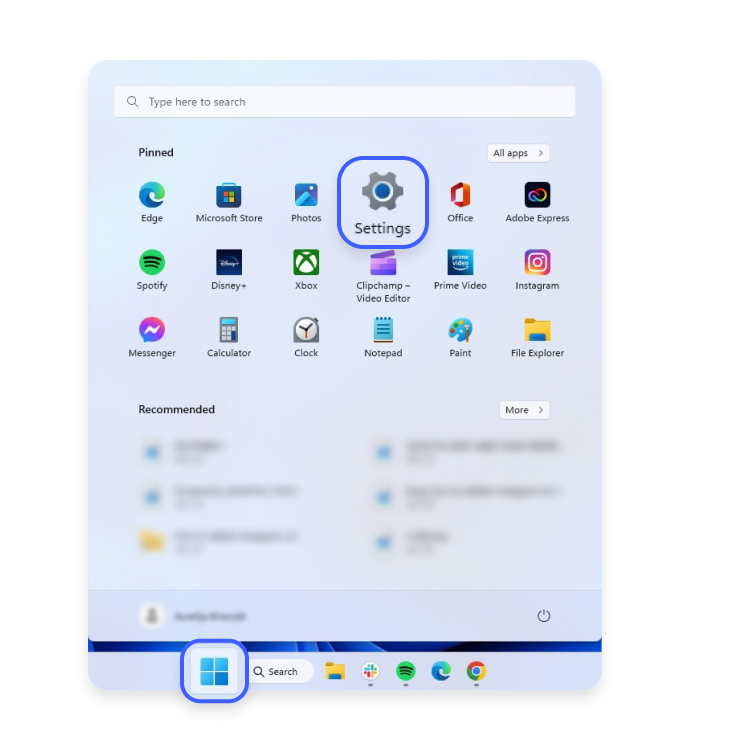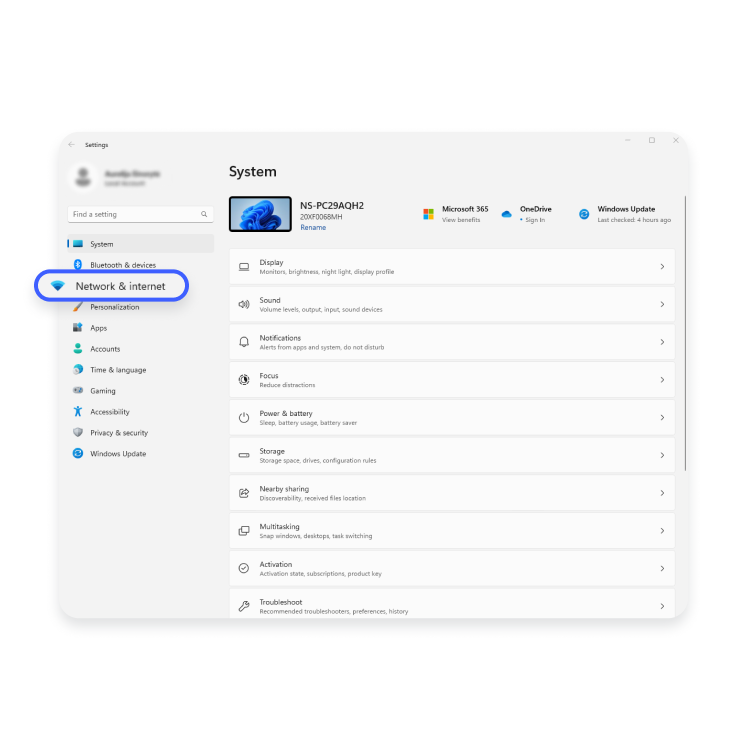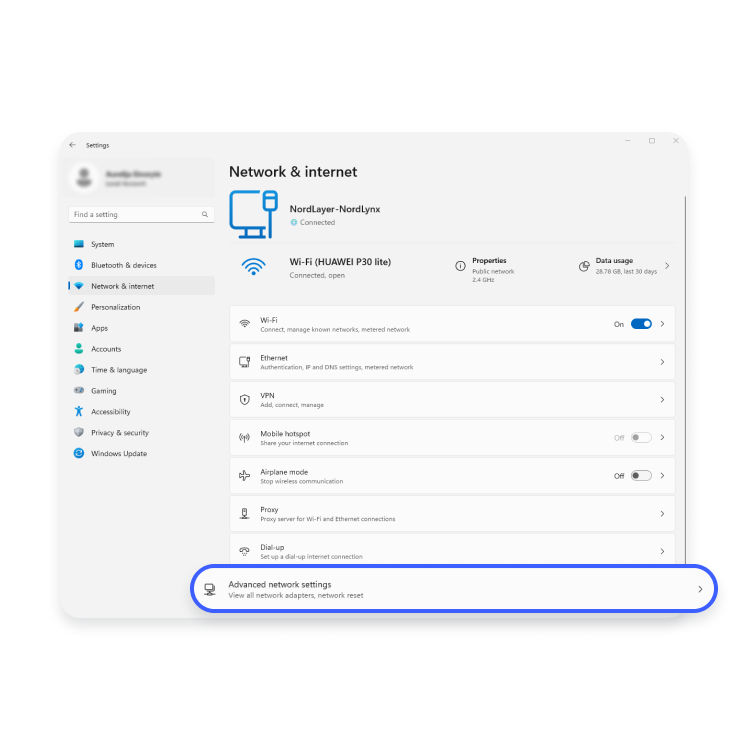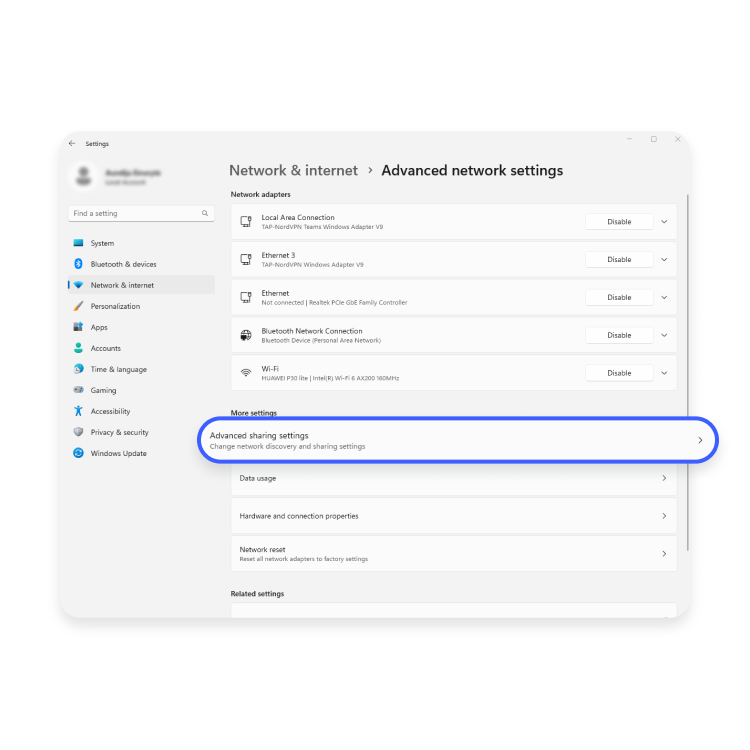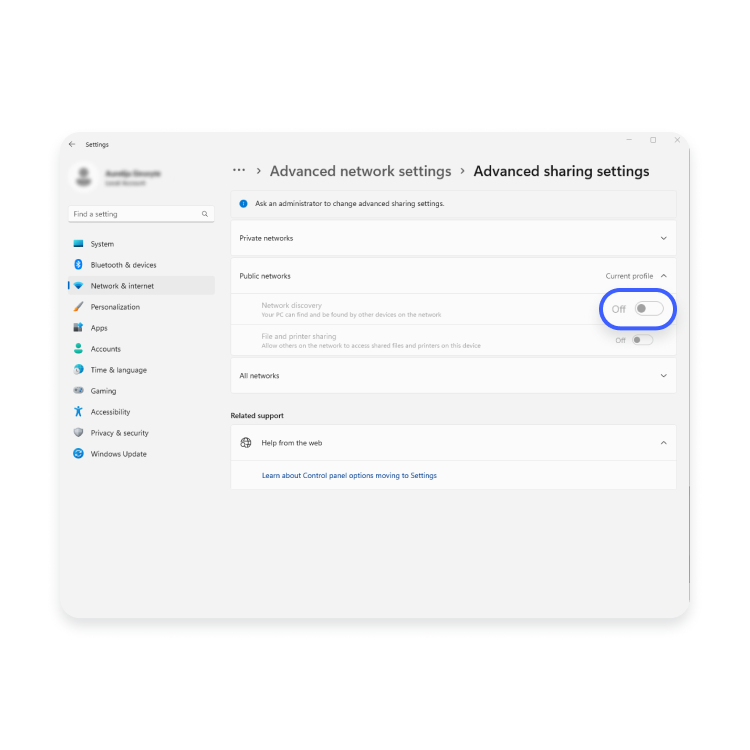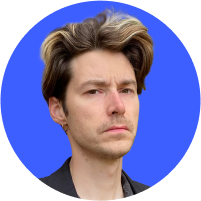How to change NAT type on a PC
NAT operates in your router and creates a connection between your local area network and the internet. The router translates the private addresses of the entire network to a single public IP address, creating a reliable environment for gaming and other internet activities. Usually, it doesn’t cause any issues, but sometimes it might disrupt the internet connection, so we’ll explain below how to change it on your PC.
Contents
What is NAT and what is its purpose?
Network address translation (NAT) is a method of remapping an IP address by modifying the information in a data packet’s header. Network packets are the packages of information that make up your traffic when it travels across a routing device.
NAT operates in the router and allows it to translate the private addresses of the entire network to a single public IP address. It turns the router into a mediator between your local network and the internet.
What are the different NAT types?
NAT functions and technical specifications may vary depending on the device, so we recommend checking them before changing your settings. The following are the most common types of NAT:
Open / NAT type 1
Open NAT has no restrictions. All the devices can freely send and receive data, and it has no firewall. It also easily connects with other NAT types.
While open NAT guarantees a smooth online experience with minimal lag and buffering, it is not a very safe option. It doesn’t provide firewall protection, so you are more vulnerable to hacking attacks when using it.
Moderate / NAT type 2
This NAT is more secure and leaves only a few ports open. It also employs a firewall to secure your network. While it is more secure, it may also slightly slow down your internet.
Strict / NAT type 3
NAT type 3 is the strictest and the most secure NAT type. It restricts the data entering the network and is also the safest of the three. Strict NAT protects you from various attacks and is enabled by default in most routers.
Its downside is that it slows down your internet, and you may experience more lag while gaming. This type can only connect to networks with open NAT, so you may experience connectivity problems more often.
Where can I find my NAT type on a PC?
If you want to find your NAT type on a PC, you have to log in to your router’s settings. Your router (also called a default gateway) has an IP address, which you need to type into your browser. It might look something like this: 192.168.0.1. After typing your login credentials, you will be able to access your router’s settings and find your NAT type on a computer.
How to change your NAT type on a PC
Here are a few methods to change the NAT type on a computer.
UPnP method
Universal Plug and Play (UPnP) is a set of protocols that help devices in your network find each other. It also enables automatic port forwarding.
Before turning UPnP on, make sure to enable a static IP. The steps might differ depending on the router model, but they usually go like this:
- Find your router’s IP address.
- Enter the IP address in your browser and log in.
- Go to your router’s advanced settings.
- Find the “Enable UPnP” option.
Also, keep in mind that poorly configured UPnP devices may be more vulnerable to cyberattacks due to lack of authentication mechanisms. UPnP also experiences the so-called CallStranger loophole, allowing attackers to exploit it for DDoS, enumeration, and other attacks. To avoid these threats, make sure to implement the latest upgrades for the UPnP system.
Windows Network Discovery method
If you use Windows, you can use Network Discovery to change NAT:
- Click the “Start” icon on the start bar and open “Settings.”

- Choose “Network and internet” on the left.

- Click “Advanced network settings.”

- Click “Advanced sharing settings.”

- Find the “Network discovery” section and turn it on.

Port forwarding method
The port forwarding method is one of the easiest ways to change NAT. First, enable the port forwarding function in your router settings. Here is how to do that:
- You will probably find the port forwarding option in the settings section of your router’s control panel. Enable it.
- Then you should find out which port numbers your games use and enter them in the list. Do not forget to add your IP address next to the port numbers.
- Select a device you wish to point the traffic to.
- Select the TCP and UDP options.
- Save the changes and reboot your router.
Configuration file method
For the configuration file method, you should:
- Go to your router’s configuration panel.
- Find “Save or restore configuration” or a similarly named option.
- Choose the option to back up configuration.
- Save the file when a window pops up.
- Make an extra copy of the file for the backup.
- Open the file.
- Then find the “last bind.”
- Under “last bind,” type in “bind application=CONE(UDP) port=5555-5555” (replace the port number with the ones used by your game). If you wish to open several ports, add as many lines as needed with different port numbers below the one you typed in.
- Save the file, return to your router’s configuration panel, and find the option where you can load the configurations from your hard drive. Then load the file you’ve just modified.
- Click “Restore configuration” or a similarly named option.
- Restart your router after the configuration loads.
Benefits of changing NAT type
Changing NAT type gives you greater control over your network settings, enhances overall network connectivity, and speeds up your internet.
You are probably already familiar with NAT benefits if you are a gamer – changing NAT type on your computer reduces lag, enables certain features like voice chat, and improves connection stability. NAT types may also enhance your VoIP performance, making your Skype, Teams, or Zoom calls even smoother. Moreover, some online services, like marketplaces or streaming sites, require open NAT to function properly.
It is also important to mention that a more secure NAT type raises your network protection, ensures better security, and prevents malicious actors from invading your device. More restrictive NAT types block incoming connections from outside sources, making it more difficult for hackers to gain unauthorized access.
Is it safe to change your NAT type?
Different types of network address translation provide different levels of security. Change your NAT type only if you really understand what you’re doing and if you know exactly what you are trying to achieve. NAT type 1 is less secure than type 2 or type 3, so by changing your NAT type, you may be putting your security at risk.
However, avoid changing your NAT type using a demilitarized zone (DMZ) for security reasons. DMZ is a feature that bypasses your router’s security measures and exposes your device to the internet. If you enable DMZ, all of your traffic incoming to the network is directed to the device indicated as the DMZ host. Because the router’s firewall no longer protects all the DMZ devices, you become exposed to cyberattacks.
Is it possible to change the NAT type on other devices?
Yes, you can change NAT types for multiple gaming consoles. If you are having connection problems and other issues that diminish your gaming experience, you can always change the NAT type for your device, including Xbox One and Xbox Series X/S, PS4, PS5, and Nintendo Switch.
NAT connectivity issues
To have a better connectivity and gaming experience, take into account these connectivity issues that you may encounter due to stricter NAT settings:
- Slower internet speed. It won’t be a big issue for daily browsing, but the slower connection speed could be more noticeable while gaming. NAT is a firewall, so it can slow down your speed by restricting the flow of certain packages.
- Unstable connection. Some packets may not reach their destination if NAT is configured incorrectly and/or devices don’t support end-to-end connectivity, which may result in internet connectivity problems.
- Restricted voice chat. You may not be able to talk to other players or join lobbies until you adjust your settings.
- You may not be able to host or play multiplayer games.
- Matches don’t load and matchmaking is restricted. With a Strict NAT type, you may not be able to host matches or join a game hosted by an Open NAT, and matchmaking may take longer.
If you experience NAT connectivity issues, consider a VPN for your PC. A VPN replaces your actual IP address with the IP address of the server you are connected to, wherever it is located, so you are no longer identified with the IP address of your real location. High quality VPN services also have fast servers for you to connect to that do not limit your internet speed. But the main benefit of a VPN is that it encrypts your internet traffic and protects your digital identity, which eliminates security risks that some NAT types simply do not.