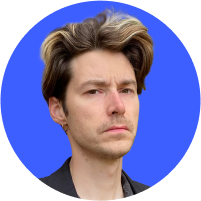How to set up a guest Wi-Fi network
“What is the Wi-Fi password?” is probably as popular a question as “Where is the bathroom?” However, there is always a risk when you give out your Wi-Fi password. A guest network can help keep you safe.

What is a guest network?
When you connect to Wi-Fi in a public place, you might sometimes notice the word “guest” in the SSID. That guest network is a separate access point in the router. It creates an isolated network that does not interfere with any internal networks that carry sensitive data. By creating a separate network and password, you avoid giving out the password of your main network and exposing it.
Why have a guest network at home?
While guest networks are common among businesses, private users can also benefit from a guest Wi-Fi access at home.
- It prevents others from accessing your internal network. There are many ways to secure your personal Wi-Fi, some of which involve the creation of hidden home networks for your home devices. If someone got into your primary network, they could:
- Download illegal content. Some countries impose heavy fines for illegally acquired content. Depending on the configuration of your guest network, it will probably grant your guest users an alternative IP address, which may help differentiate between users in the event of illicit activity.
- Snooping on data on your network. Someone might access your data shared across your internal network. They could also use devices connected to it.
- Track other users. A prepared hacker could track other users’ activities on your Wi-Fi.
- Infect you with malware. If a person with infected or malicious devices logs into your network, the infection might spread to other connected devices.
- Some routers can isolate guests from each other. Users won’t see each other on the network and someone with malicious intentions won’t be able to harm others.
- You can maintain separate sets of rules for your personal and guest networks. For example, you can limit bandwidth to your guests, so they don’t overload the network or download files illegally. In case something wrong is happening on a guest Wi-Fi, you can simply disconnect it without shutting down the Wi-Fi connection entirely.
- Guest networks are more convenient because you can use a shorter, more memorable password for guests while keeping your longer, more secure private network password secret. However, you can still make your guest network’s password strong and easy-to-memorize.
How to set up a guest Wi-Fi
While different routers might have different tools or methods, it is usually pretty easy to enable a guest network. Some routers even have them enabled by default. Just make sure your router supports this feature. If not, we strongly recommend you get one that does.
To enable a guest network, you should access your router settings by typing your router’s IP in the browser field. Then log in and look for a section enabling the guest Wi-Fi and turn it on. It might have different names depending on the brand of your router. If you cannot find it, check your device’s manual.
You can also adjust your guest network parameters in the router’s control panel. Here are our recommendations:
- Use the WPA2 network authentication method so that traffic would be encrypted and protected from potential interceptors. Make sure you have a router, which supports it.
- Make sure only the right types of users can access your network data by adjusting its settings. Some routers have additional check boxes in their panels, that allows guest users to access primary network or router’s settings. Make sure they are disabled.
- Set a strong password to access your router so only you can access it and change its settings.
- Always test the guest network yourself to see whether it works properly.
- Set the right load balance so that your main network doesn’t get overloaded, especially when multiple users connect at the same time.
- Don’t let people you don’t trust access your Wi-Fi.
Want to read more like this?
Get the latest news and tips from NordVPN